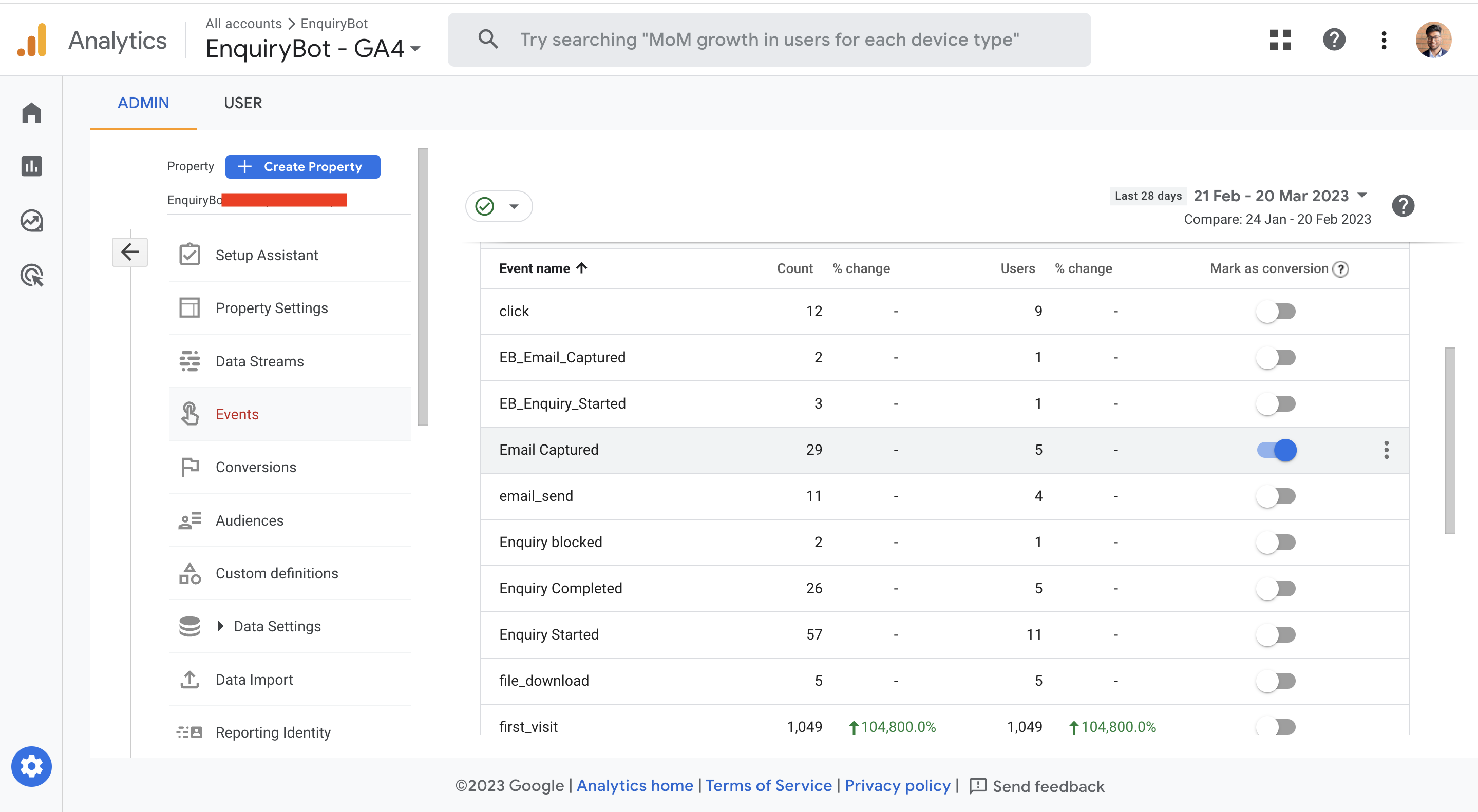EnquiryBots integration with GA 4 enables you to automatically send EnquiryBot events to GA4 to track your visitors' interactions and gain insight into your ad campaign performance.
Once integrated, EnquiryBot will send events to your Google Analytics account, which you can view in real-time. However, it's important to note that events in GA4 can take up to 24-48 hours to be recorded on the events tab. If you don't see your events immediately, please wait, as this is how Google Analytics processes events.
There are five events that get triggered from the bot which include Enquiry Started, Enquiry Completed, Email Captured, Phone Number Captured, and Dismissed.
Enquiry Started - The event fires when the user starts a new conversation from a Welcome Message or the Default Widget Call to Action
Enquiry Completed - event fires when the visitor sees the exit message (last message) of the chat.
However, if someone enters their email and phone number and drops off the chat or is redirected to a different page and ends the conversation without collecting the details, it will not fire "Enquiry Completed."
Therefore, we recommend not using "Enquiry Completed" as a conversion goal.
Email Captured - The Event fires when the visitor inputs their email address within the conversation
Phone Number Captured - This event fires when the visitor inputs their phone number.
Dismissed - This event fires when a visitor dismisses or closes the chat popup.
Please note: Only "Team Admin" users have the ability to set up the integration.
Step 1 - Click on the bot icon from the left menu and select the bot that you'd like to integrate with GA4

Step 2 - On your bot builder, click on the integrations tab on the menu and click "connect" on the Google Analytics-4 integration (Last Option).
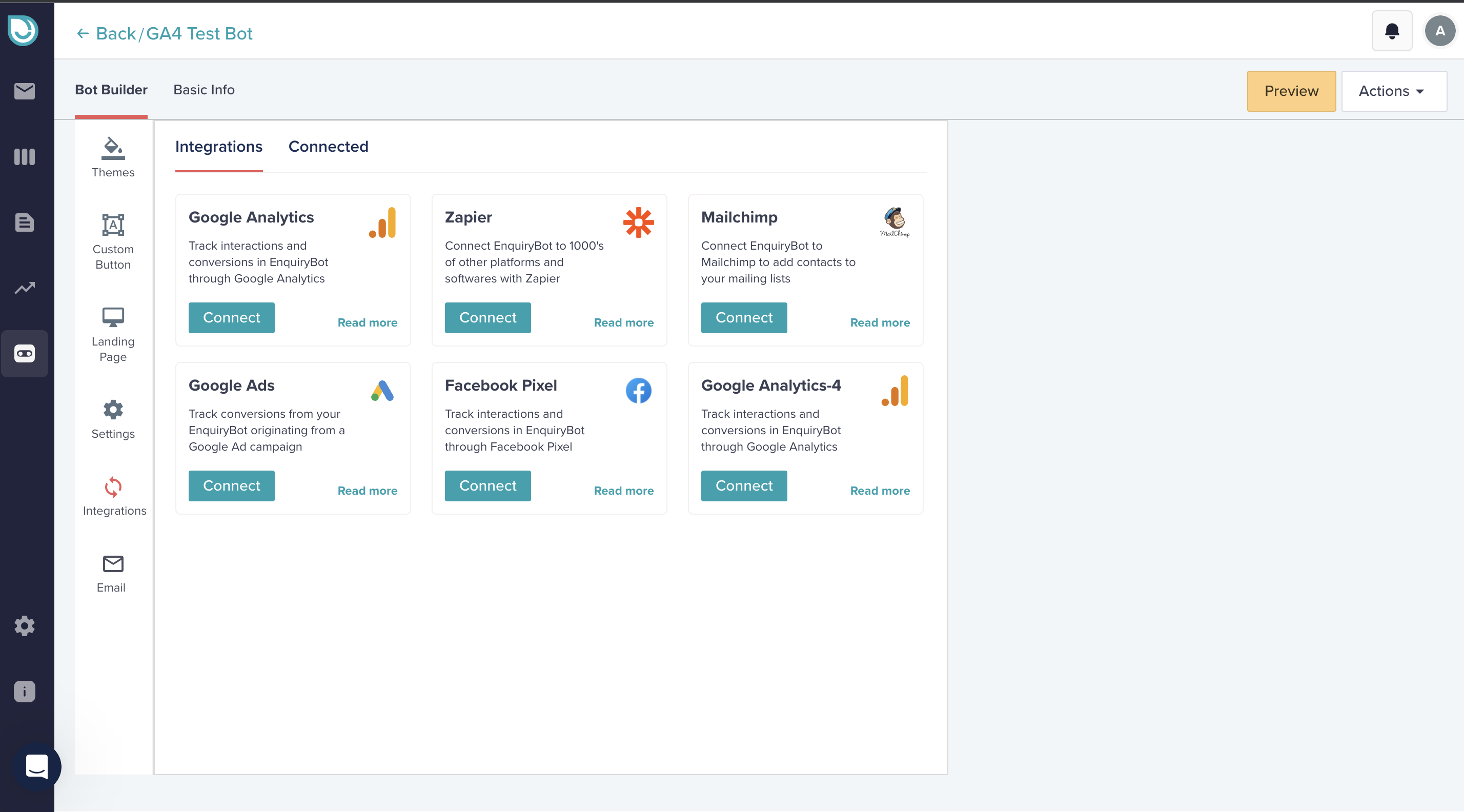
Step 3 - Add your GA 4 Measurement ID and choose which events to track. There are two steps to this.
First, find the measurement ID in your GA4 account by going to the "Data Stream" section located in Admin -> Property Column -> Data Stream -> Select your website and copy the Measurement ID.
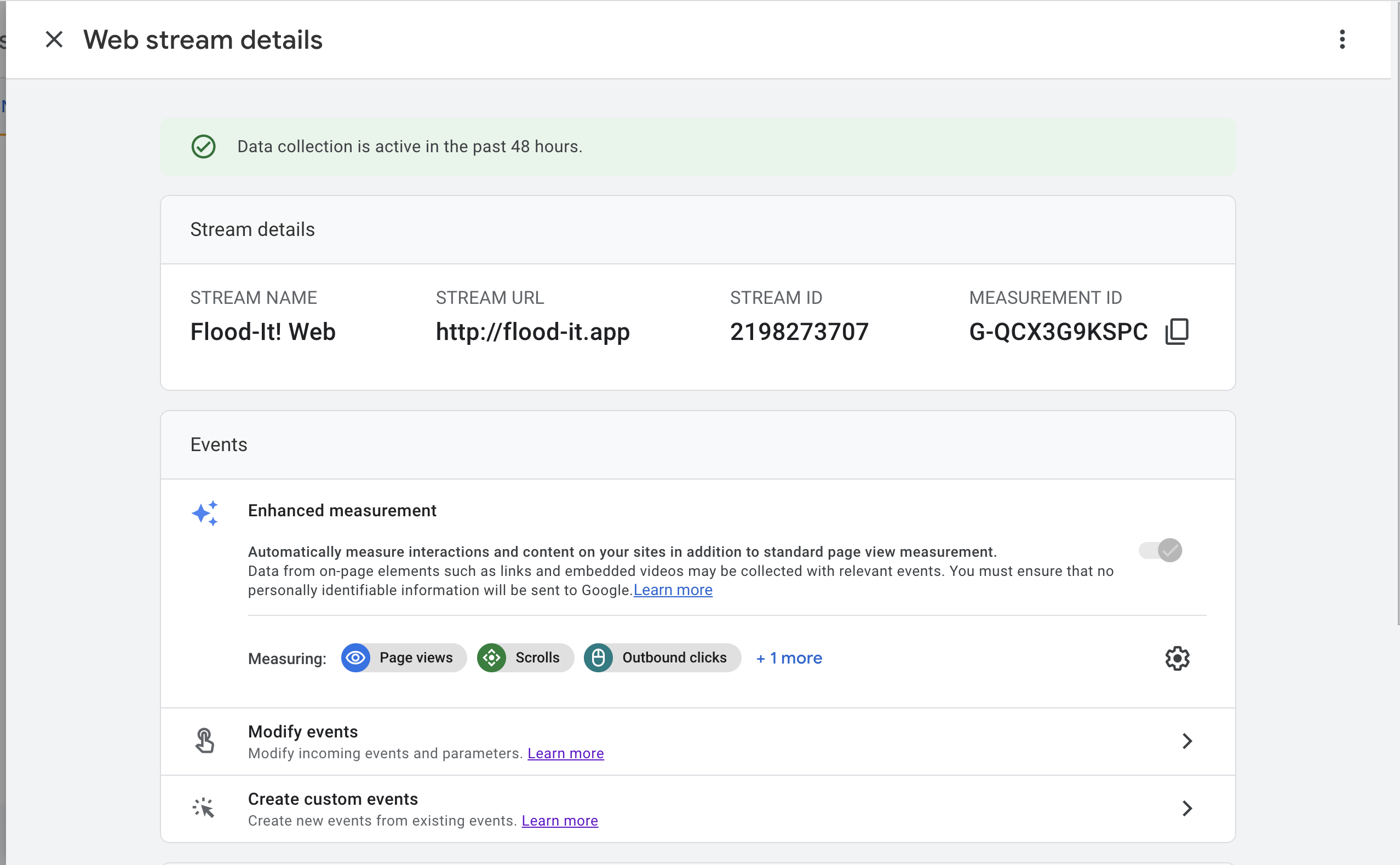
Second, set up the events that you'd like to send to your GA4 account. You can either send all events or specific events.
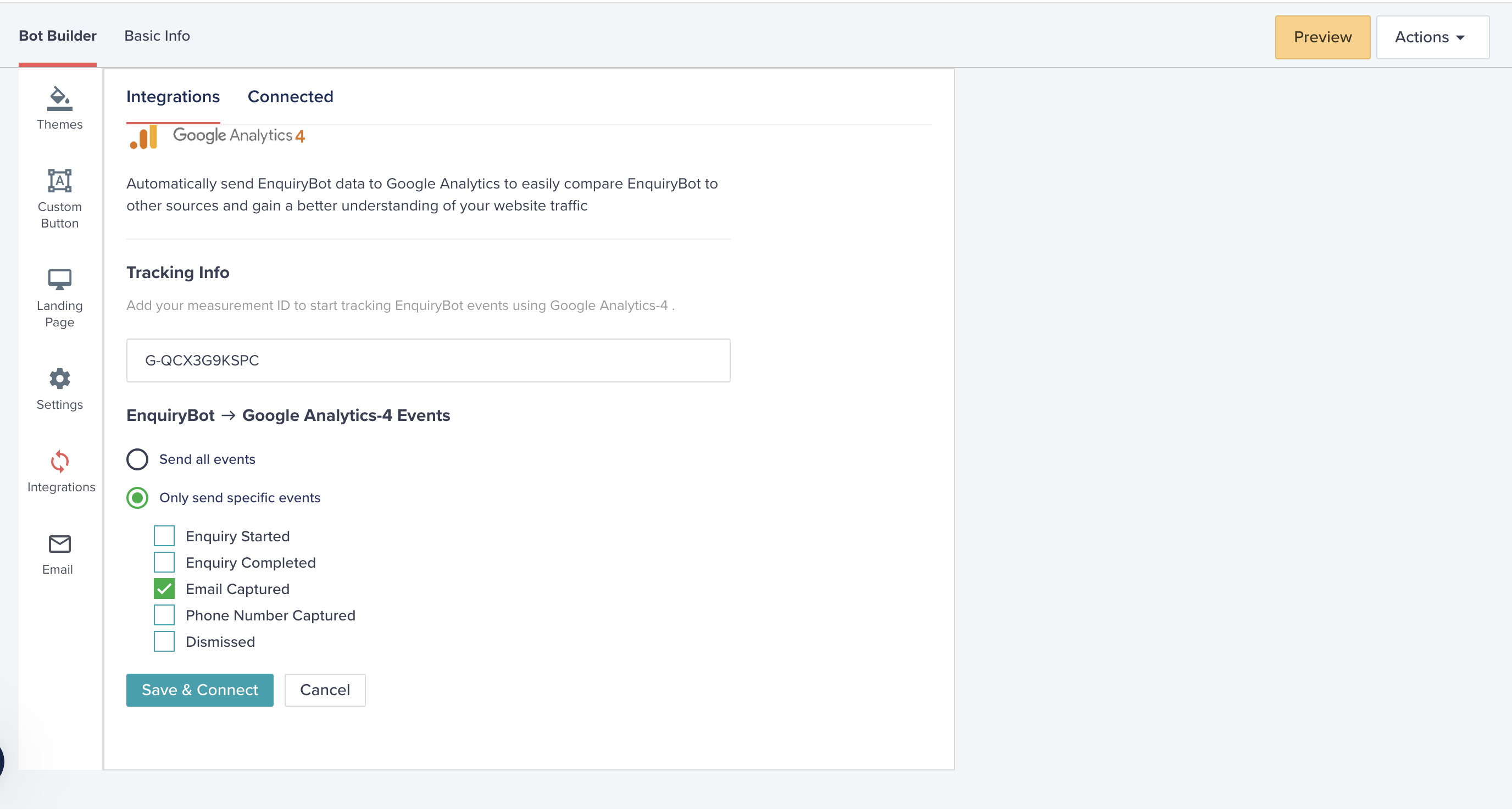
Step 4 - Once you've decided on what events you would like to send, click "Save & Connect," and that's it!
Each time one of the above actions happens with your EnquiryBot, an event will be fired and sent to your Google Analytics account
To view these events in Google Analytics, click on the Reports menu item on the left-hand side > Engagement and then events.
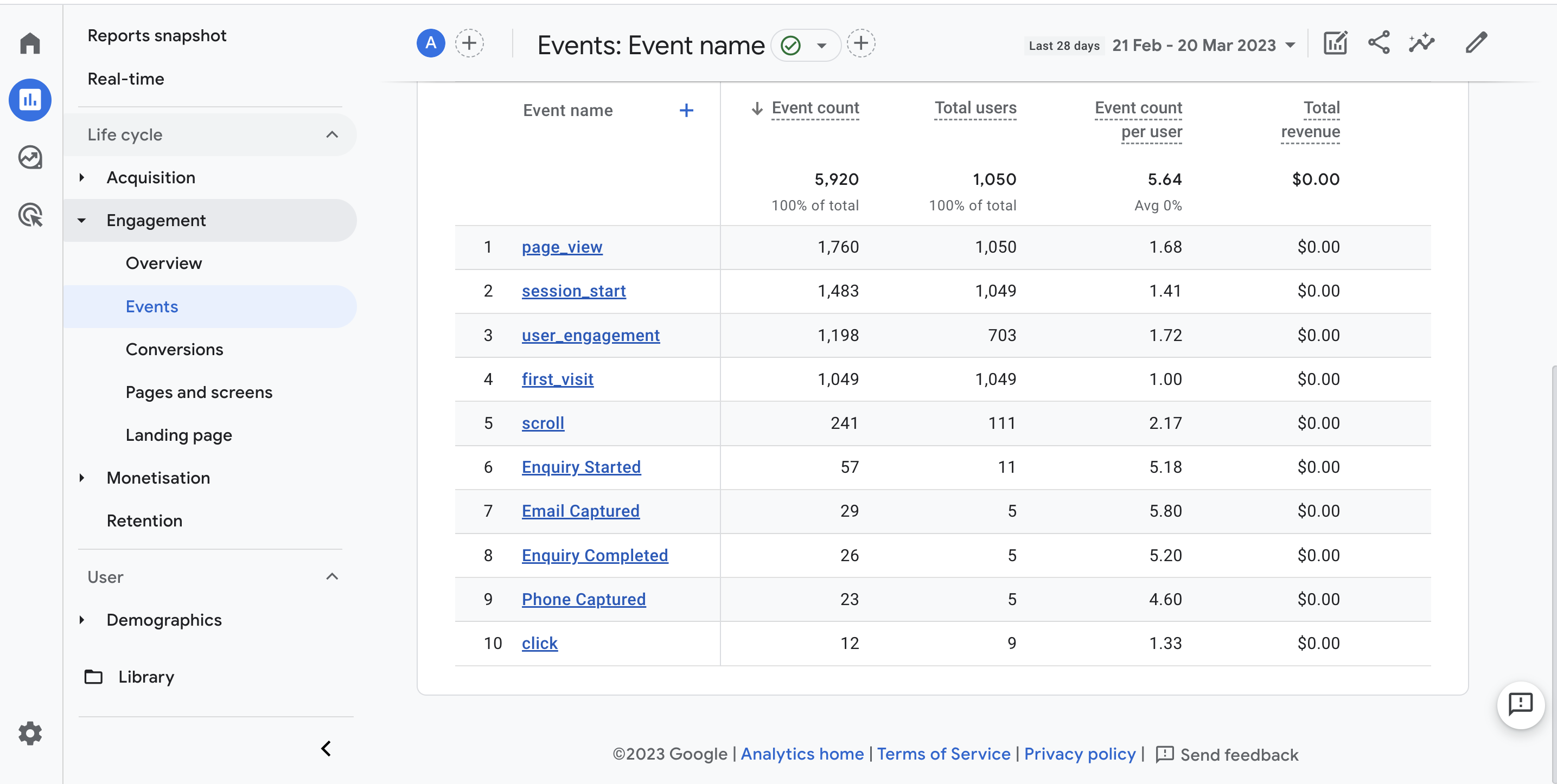
Now that you have started receiving the events in your GA4 account, you can make an event as a conversion and Import it to your linked Google Ads Account. We recommend "Email Captured" be used as a conversion.
You can make an event a conversion by going to the "Events" section located in Admin -> Property Column -> Events -> inside your Google Analytics account.
Just toggle on the "Email Captured" event, and now you can easily import it into your Google Ads Account.