*User levels and adding users can only be accessed by your Team Admin
Your EnquiryBot account has 3 user levels.
Team Admin - The Team Admin user level has full access to EnquiryBot (Inbox, Sales Pipeline & Reporting and EnquiryBot settings). It is often referred to in our systems as the "Super Admin". Team Admins can manage their account billing, users (Invites, notifications, active and deactivate) and also manage a range of integrations and features in relation to their Website EnquiryBot.
Team Member - The Team Member user level will have full access to the following features of the EnquiryBot platform. Inbox, Sales Pipeline & Reporting. They will not have access to billing, user management or EnquiryBot settings.
Read-only - The Read-only user will have no access to the EnquiryBot platform. They will not have a login. Notification emails can be set by the Team Admin so that emails go to these users when a specific type of enquiry comes in. The Read-Only user can click the email notification and view the details of the enquiry but not make any updates on it.
Setting user levels for a new user
Within your settings, in the section under "Account" click on "Users and Notifications".
On the top right-click + Add user. Fill in their details and select the user level from the drop-down. Then simply click Send invite. The user will receive an invite to the platform.
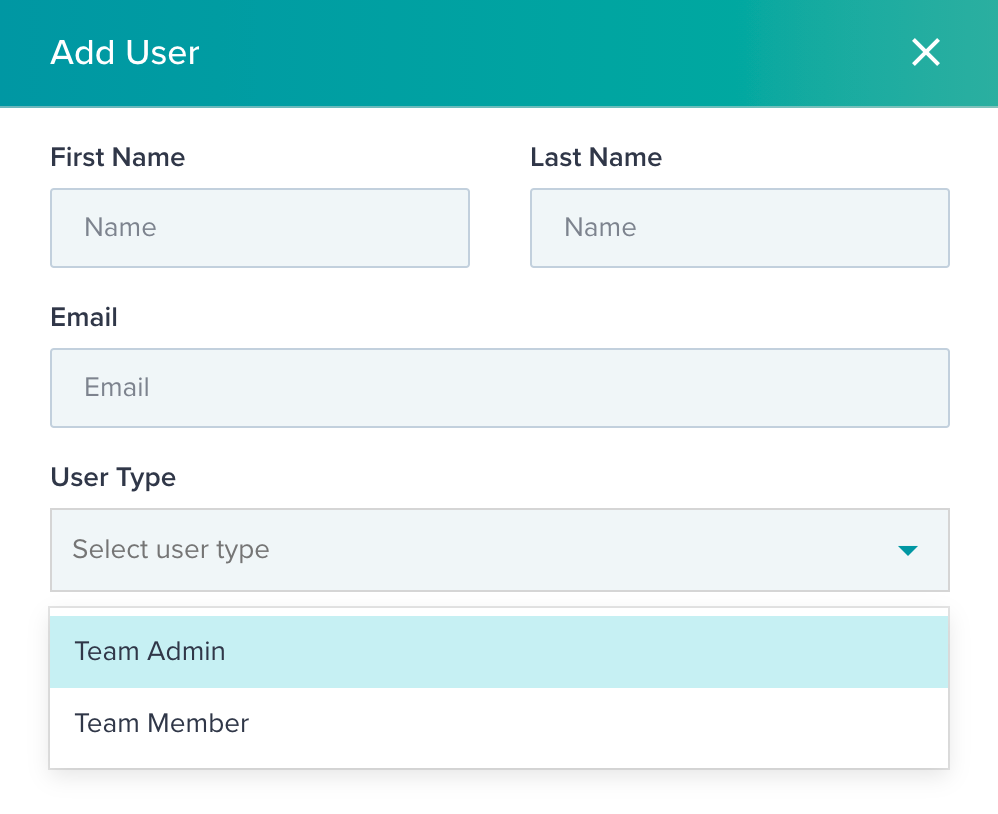
Changing user levels for an existing user.
To do this, simply click on the users name in the list of users, and a box will pop up from the right-hand side. Now simply select from the drop-down the user level you would like to apply and save.