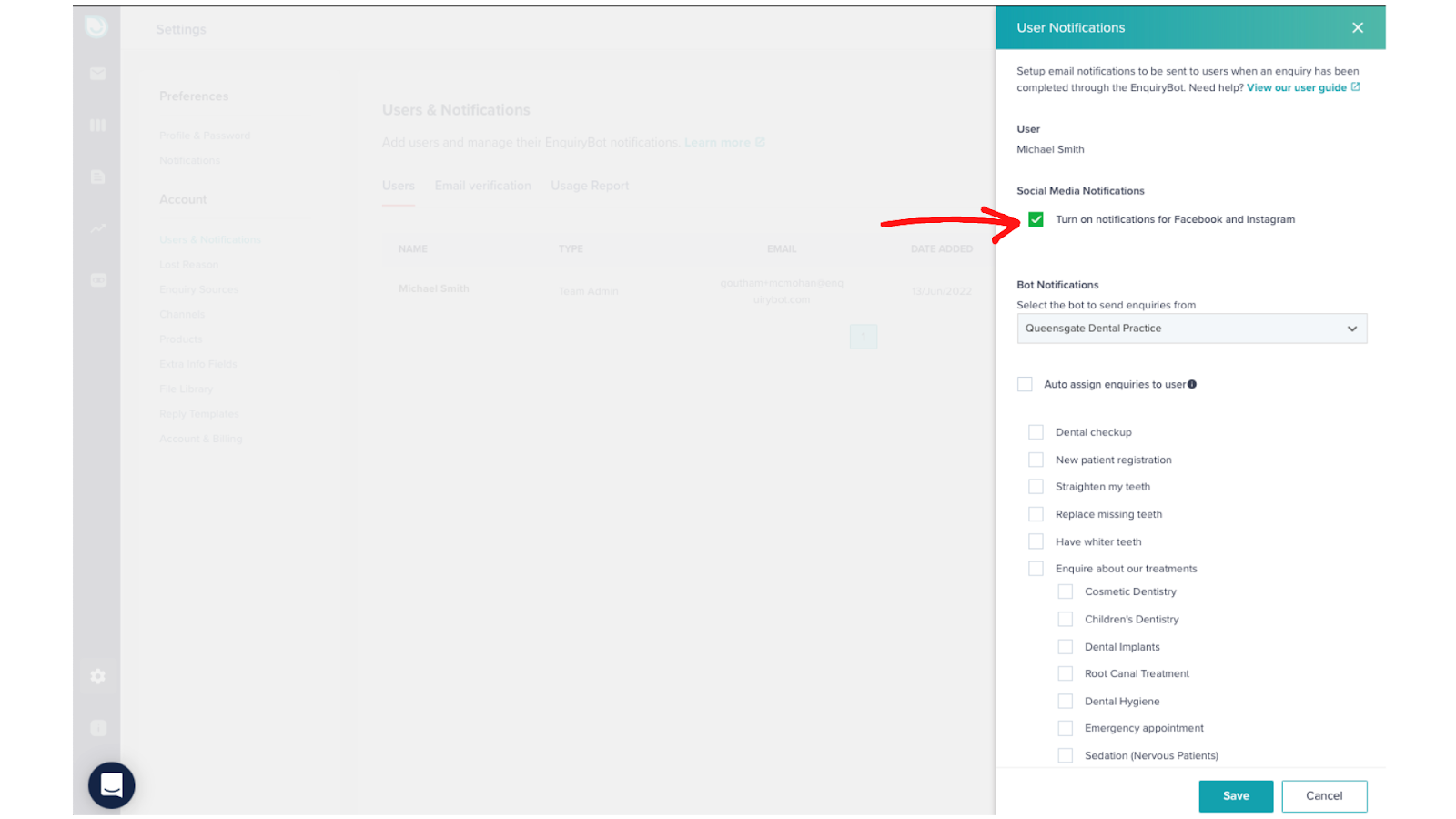Facebook Lead Ads are a great source of enquiries for your business and one which some businesses rely on heavily.
Managing these leads in 2 different places can be challenging though.
With your enquirybot account, you can connect your Facebook Lead forms to receive and reply to leads right within your inbox.
This gives you the ability to use the power of the enquiry management system to deal with leads from your Facebook Lead Forms.
Connecting your Facebook Lead Ads couldn't be easier.
A Facebook Business Page
Admin access to that page
Click the "Click to Connect" button on the channel connection page
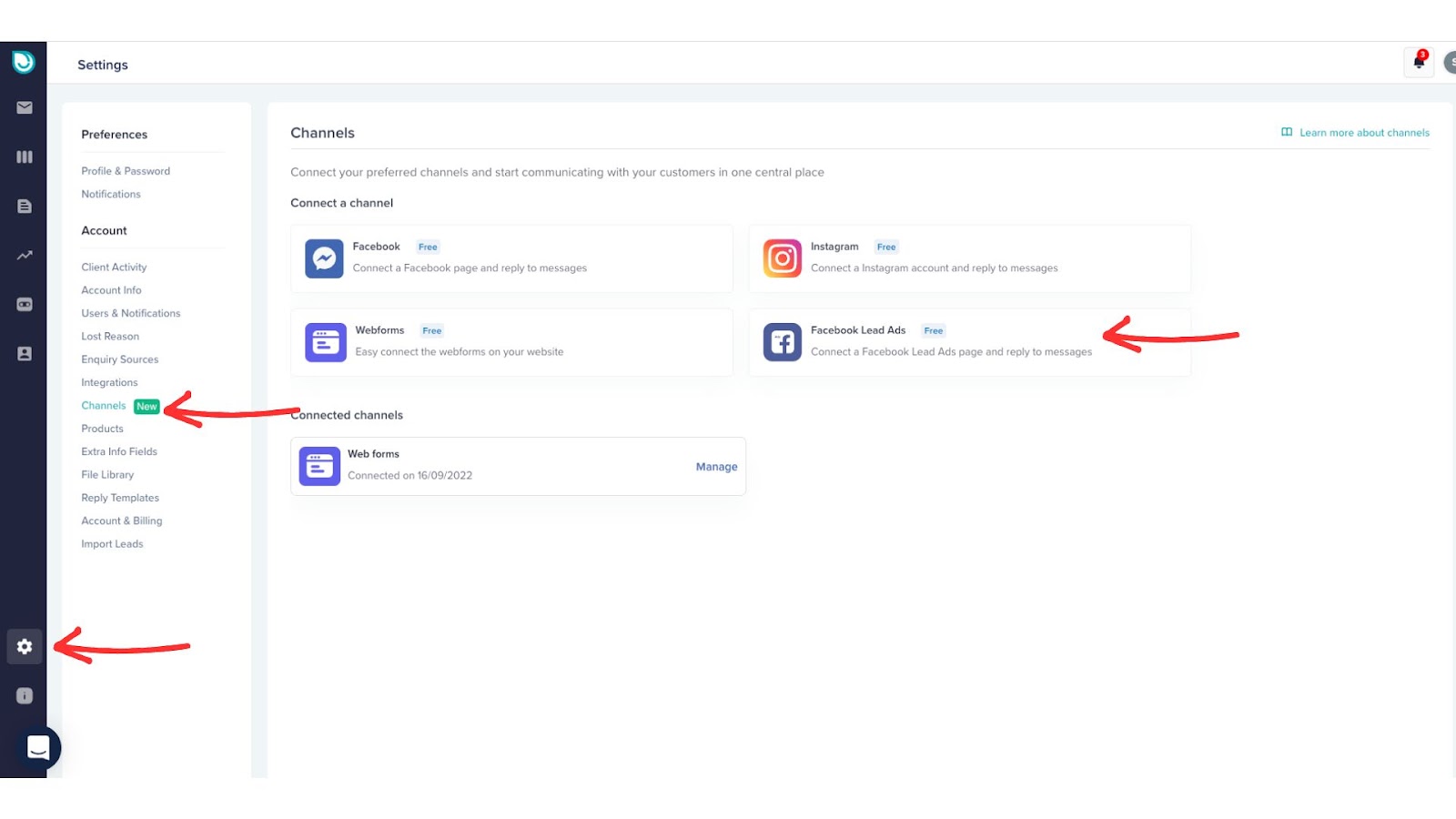
2. You'll be redirected and asked to login to your Facebook account.
3. Select the page you want to connect and click "Next". If you want to connect multiple pages please make sure to connect them in this step.
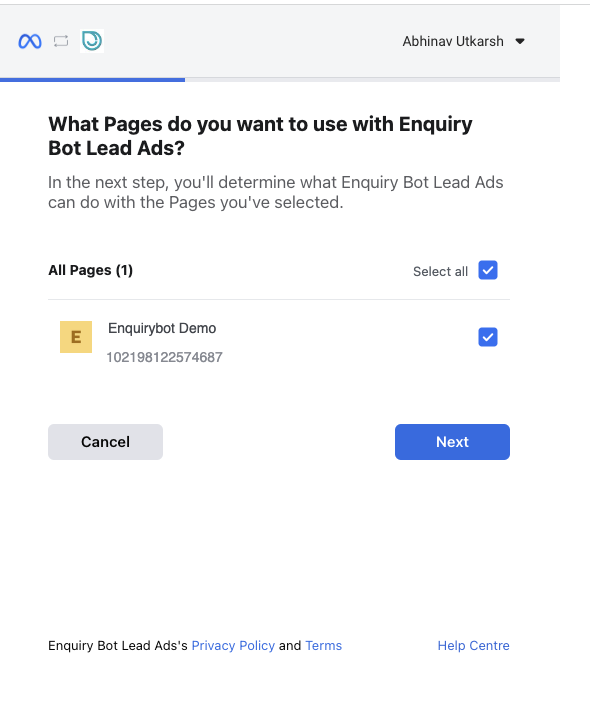
4. Allow all listed permissions and click "Done"
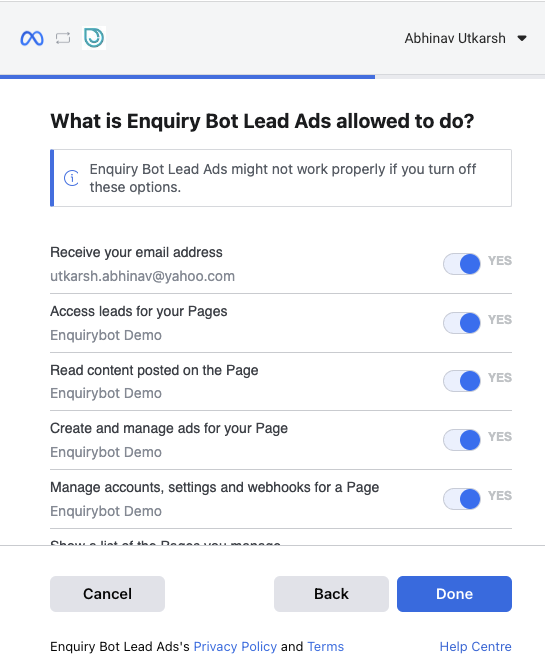
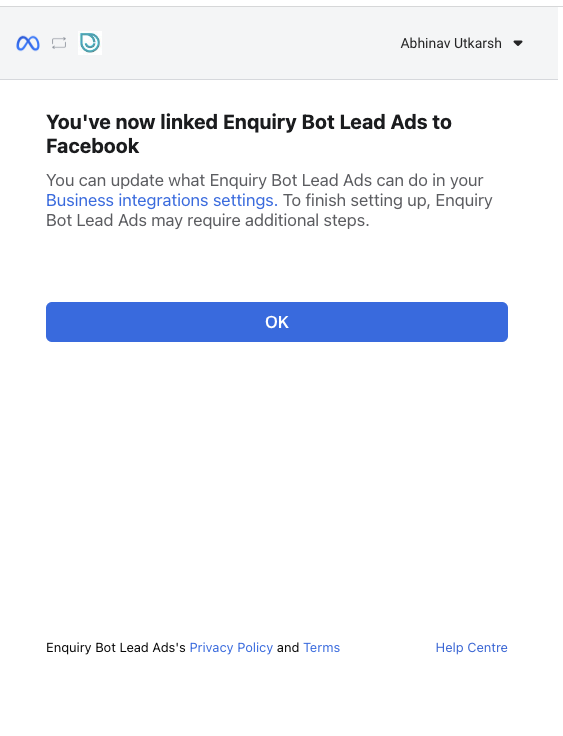
That's it, your Facebook page associated with your Lead Ads will be connected.
Once connected, the “Manage screen” will show you all the lead forms that are connected to your Facebook Page from which you will be receiving the leads in your Enquirybot inbox
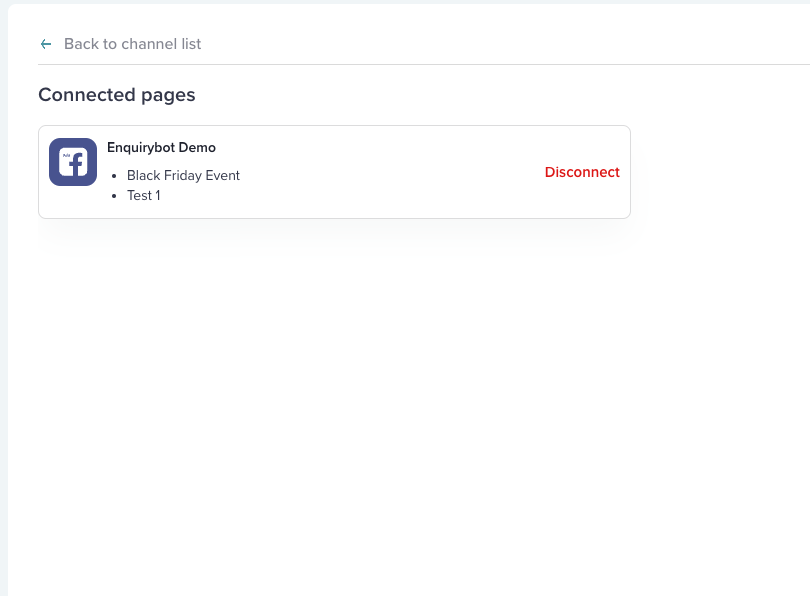
On the channel connection page simply toggle off the connection to Facebook Messenger and the associated pages will be disconnected.
Notifications settings for social media channels like Facebook and Instagram are located in the notifications section. Team admin or Team members can turn on or off their notifications for social media channels.
Simply click on Settings > Users & Notifications then the "bell icon"
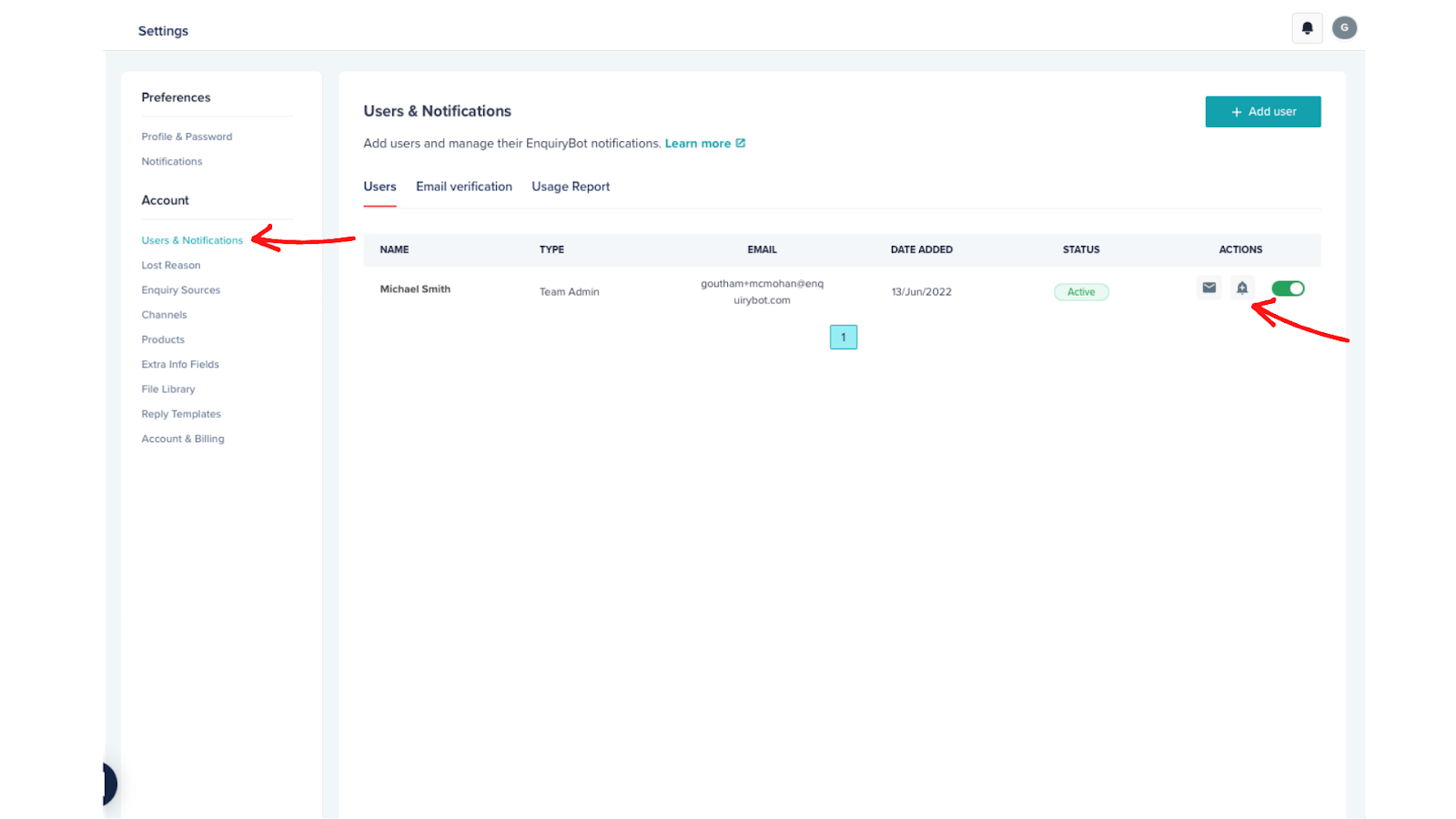
You can click to Turn on or off your notifications for Facebook Lead Ads