Getting web form enquiries from the webform on your website into your EnquiryBot inbox just takes a few clicks. Simply copy the code below and add it to the footer of your website.
Watch our update video from Abhinav our Product Manager - In this video, he will walk through how to set up the web form integration and how to connect specific web forms to specific pipelines.
In this article, we will cover the following
How to block or only receive enquiries from specific pages or forms
How to send specific web form enquiries to specific pipelines
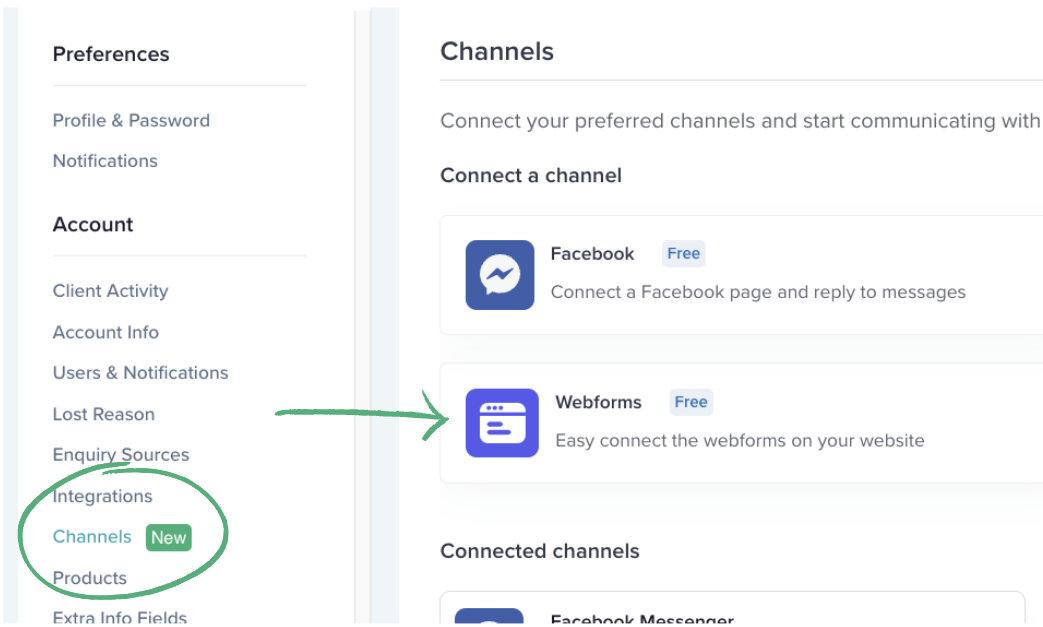
There are 2 scenarios you can use depending on which web forms you want enquiries to come in from.
Scenario 1. You want enquiries to be received from every web form on your website. In this case, paste the code in the footer on every page on your website. (The code should be placed in the same place you added your enquirybot code.)
With this approach, you can also block specific pages and forms (See step 3 below)
Scenario 2. You can add the code only on the pages you want to receive web form enquiries from.
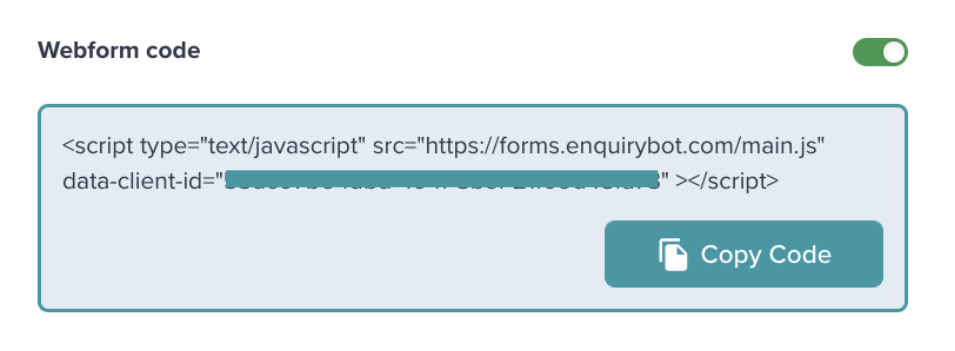
If you have added the webform code to the footer section of all pages on your website then you can choose which pages you want to receive web form enquiries from.
For example, you want to receive enquiries from forms on all pages except for 2 pages. In this scenario, you would select block-specific pages and add the page URLs of those 2 pages.

Another example might be that you only want to receive web form enquiries from your Contact form on your contact page. In this scenario, you would choose the "Only specific pages" option and add the contact page URL and save.
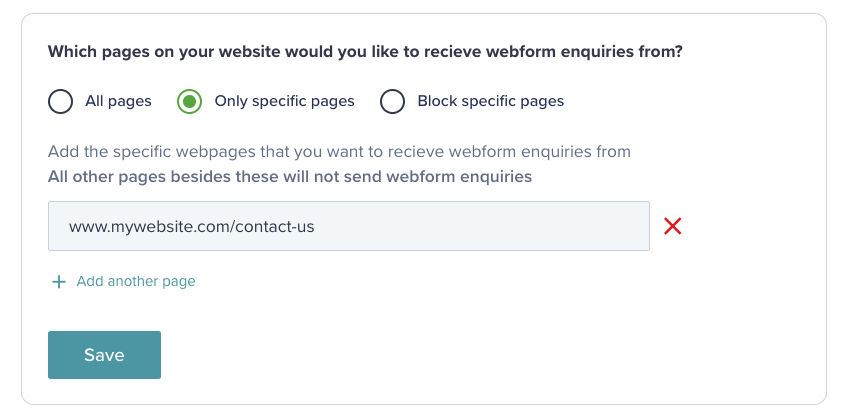
You may want to collect web form enquiries from all pages or specific pages but block a specific form (for example, blocking your newsletter sign-up form). All you need to do is click + Block form button and add the form name.
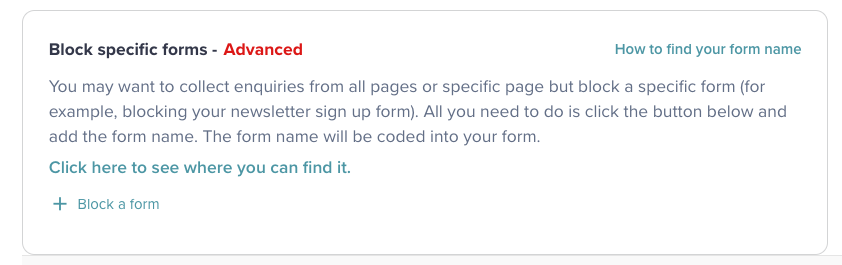
Please note, this is an advanced feature as it may require your web developer to find the form name for you in the website code. If your form does not have a name you will need to add one to the form in order for this blocking to work.
Watch the video below to see how to send enquiries from specific webforms into specific pipelines.