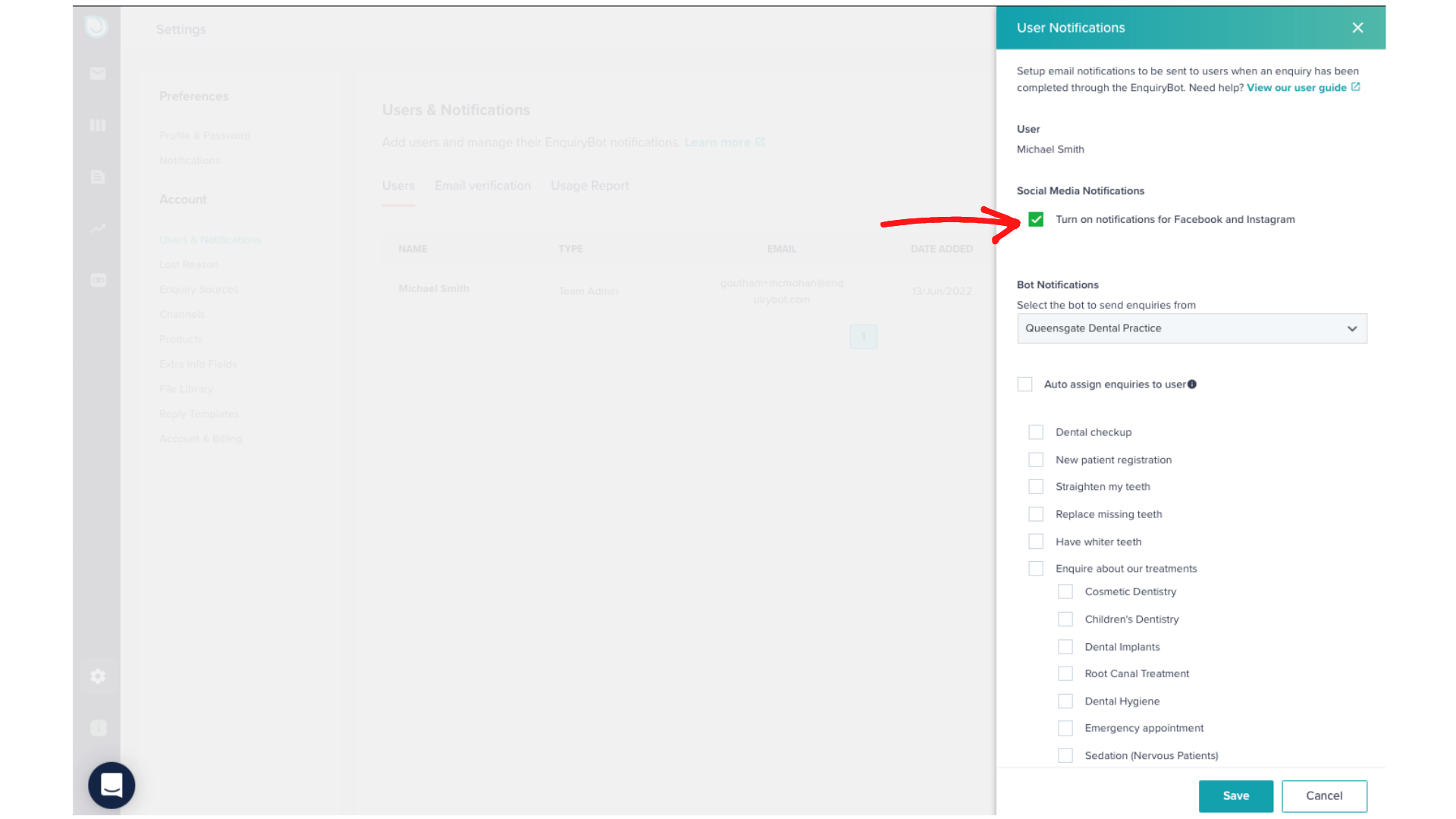Facebook pages are a great source of enquiries for your business and one which some businesses rely on heavily.
Managing these enquiries in 2 different places can be challenging though.
With your enquirybot account, you can connect your Facebook page/s to receive and reply to enquiries right within your inbox.
This gives you the ability to use the power of the enquiry management system to deal with enquiries from your Facebook Page.
Connecting your Facebook page couldn't be easier.
A Facebook Business Page
Admin access to that page
Click the "Click to Connect" button on the channel connection page
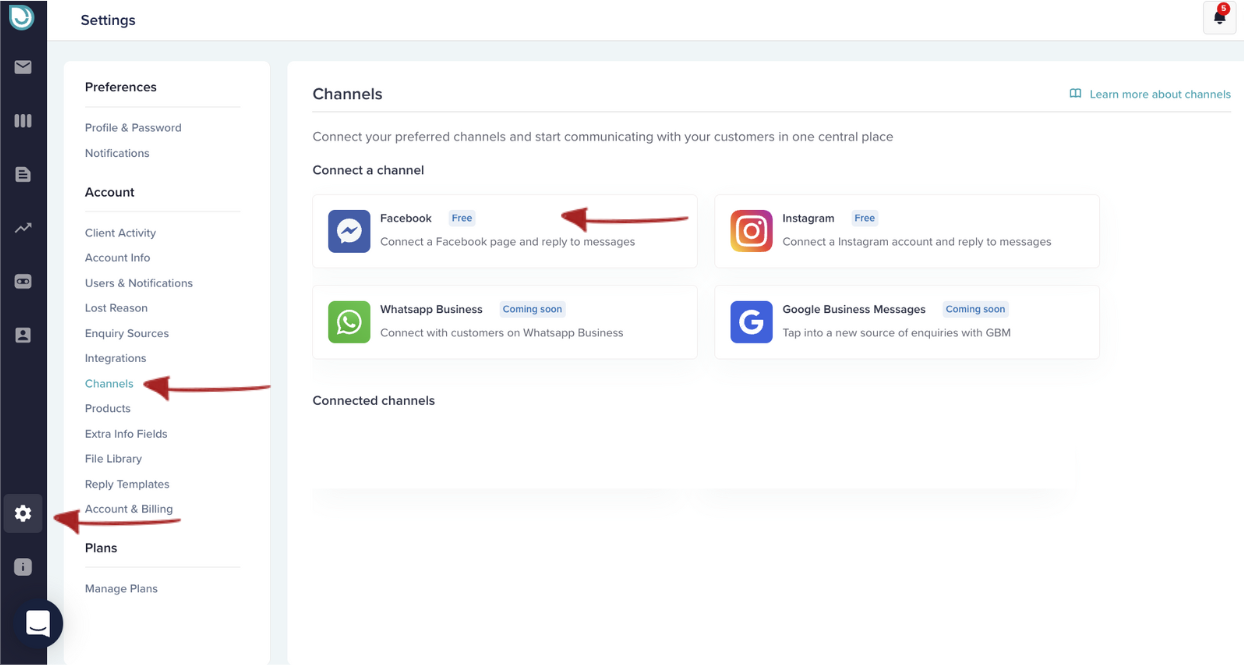
2. You'll be redirected and asked. to login to your Facebook account.
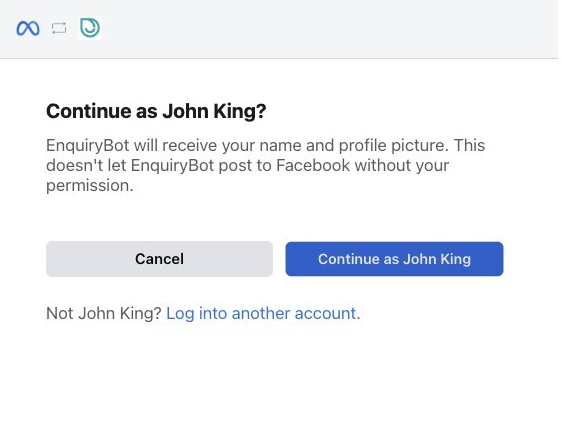
Important. You will need to sign in with your personal account as this is what is connected to your Facebook page. By signing in and connecting with your Facebook account we only access your business page messages. Your private messages can never be accessed by EnquiryBot.
3. Select the page which you want to connect and click "Next". If you want to connect multiple pages please make sure to connect them in this step.
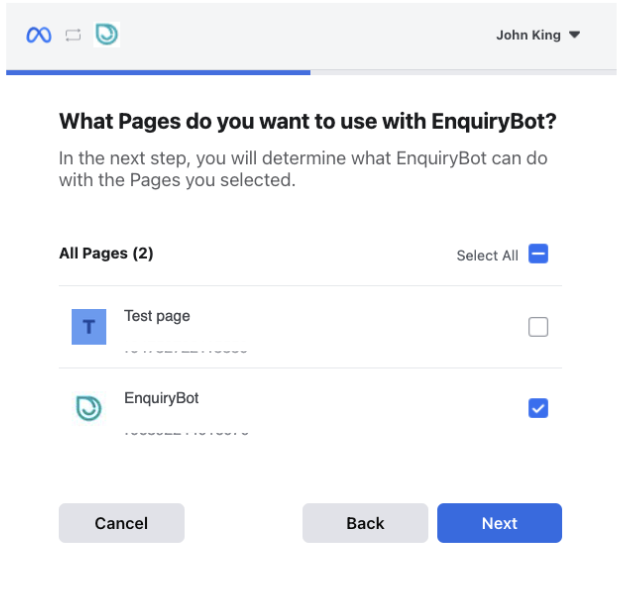
4. Allow all listed permissions and click "Done"
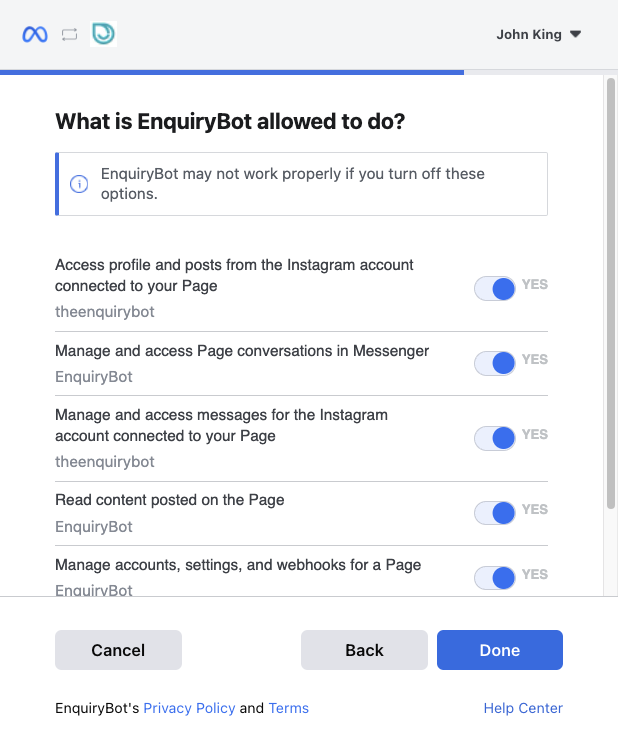
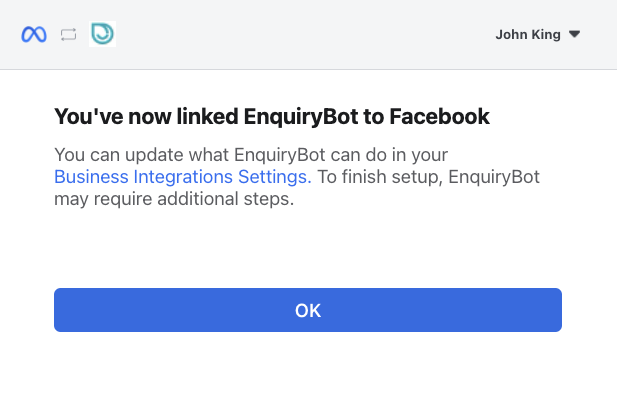
That's it, your Facebook page will be connected.
When your Facebook page is connected all new messages will come into both your Facebook Messenger "on Facebook" and also inside your inbox. You will receive platform notifications on the top right for all new Facebook enquiries and replies to.
On the channel connection page simply toggle off the connection to Facebook messenger and the associated pages will be disconnected.
Notifications settings for social media channels like Facebook and Instagram are located in the notifications section. Team admin or Team members can turn on or off their notifications for social media channels.
Simply click on settings > Users & notifications then the "bell icon"
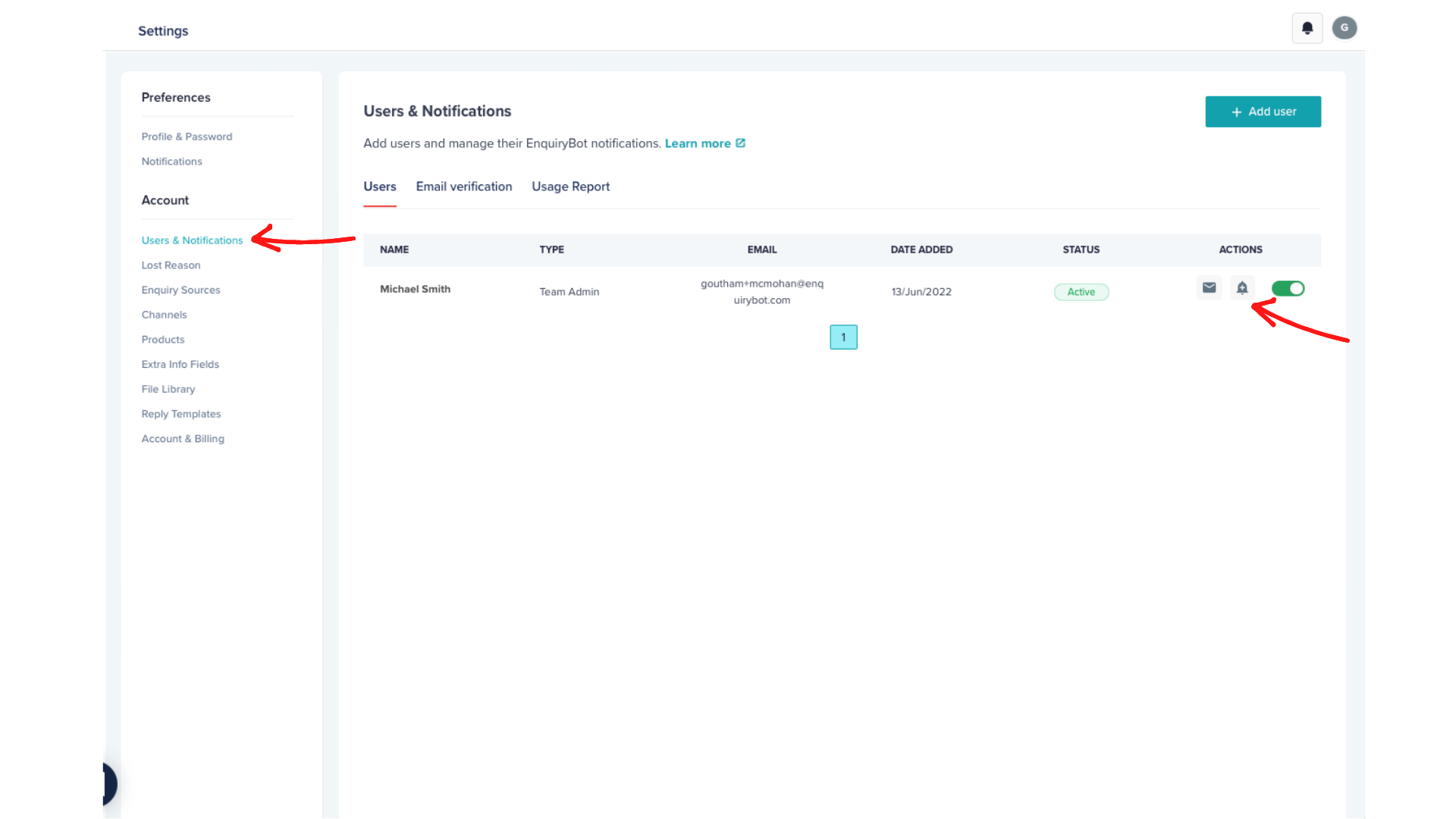
You can click to turn on or off your notifications for the social media channels.