As a business or marketer one of the most effective ways of measuring the success of your marketing spend is by tracking conversions from your paid ads.
At EnquiryBot we try to make this as easy as possible with our Google Ads conversion tracking integration.
With this simple integration, you will be able to fire conversion events from your EnquiryBot to track conversions originating from a Google Ad campaign.
There are a few steps to setting this up which you can manage yourself or with the assistance of your marketing or ads agency.
Firstly, you will need to have your Global Site Tag (gtag.js) installed on your website to ensure the tracking of your ads through EnquiryBot works correctly.
If you are running paid ads, this was most likely added to your site by your marketing or ads agency but if not, here is more information on where to find the Global Site Tag (gtag.js).
Conversion tracking requires you to setup something called a Conversion Action in your Google Ads (Adwords) account.
Settings that up is easy. Firstly, head over to your Google Ads account and login.
On the top menu, click Tools, then Measurement, the Conversions.
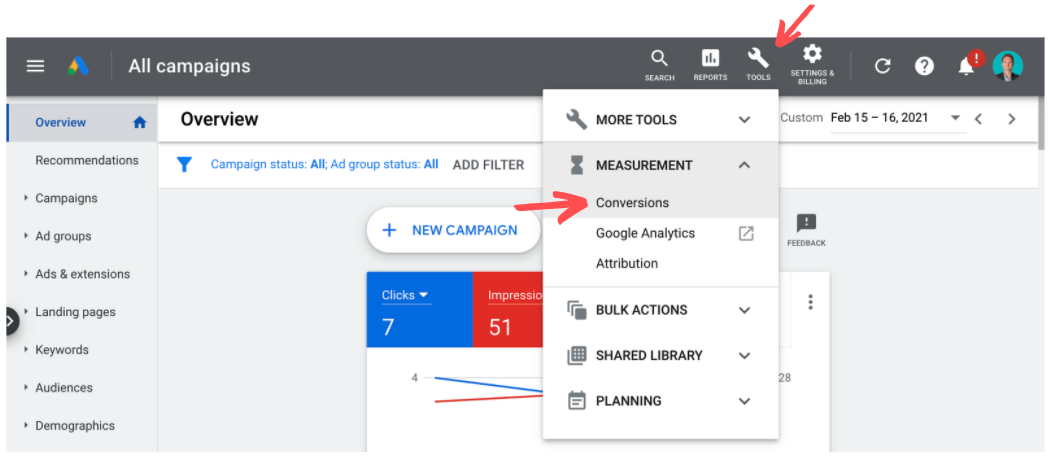
Then click the + button to add a conversion
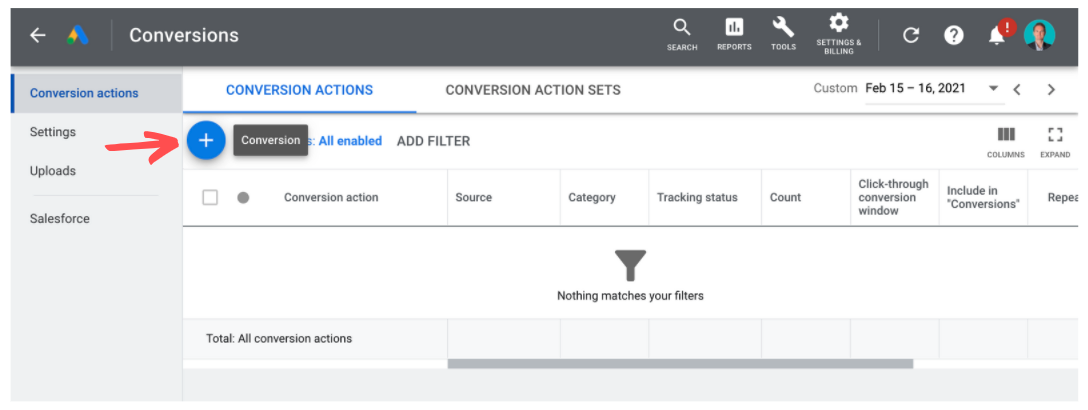
Next, select website
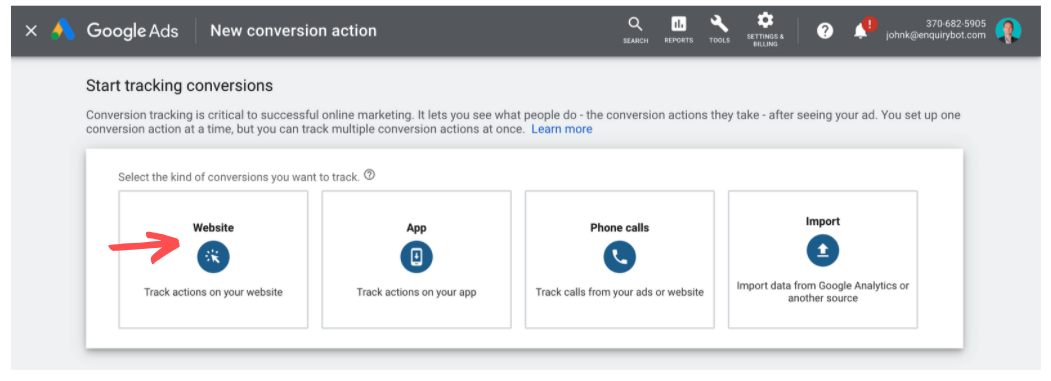
Then under the category section, in the drop-down, select "Submit Lead Form". This is the most accurate category to track an EnquiryBot conversion.
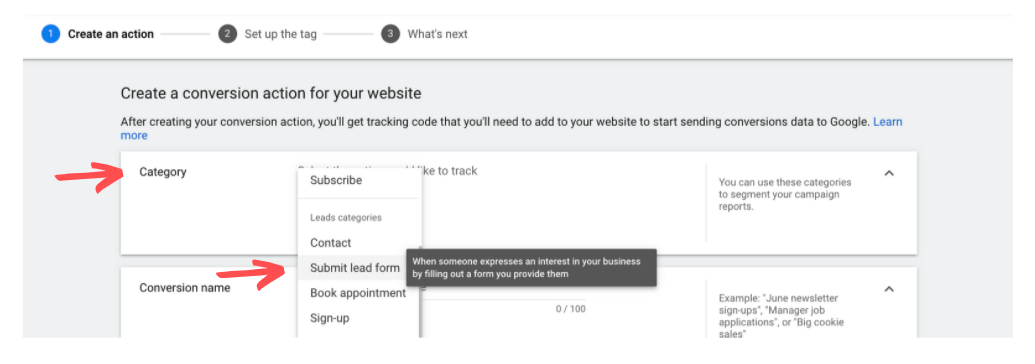
Next, name your conversion. In this case, we'll call it, EnquiryBot Conversion
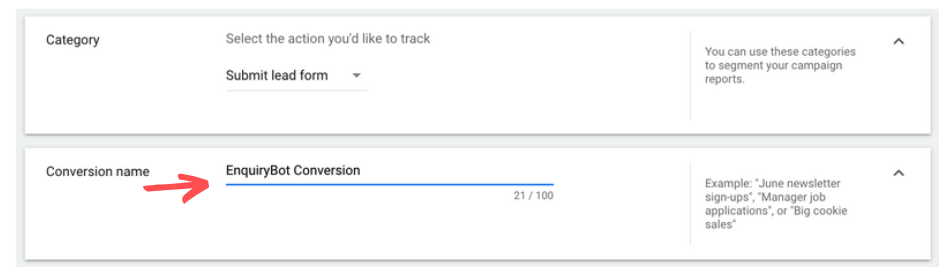
Then, you can choose to give the conversion a value or not. In this case we will choose "Don't use a value for this conversion action"
For the count, we will choose "One"
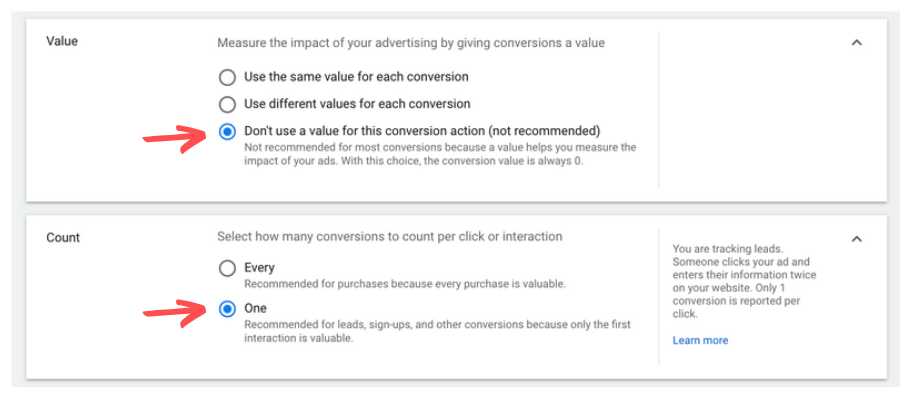
The final settings, you can leave as the defaults or tailor them to your needs.
Now click "Create and continue".
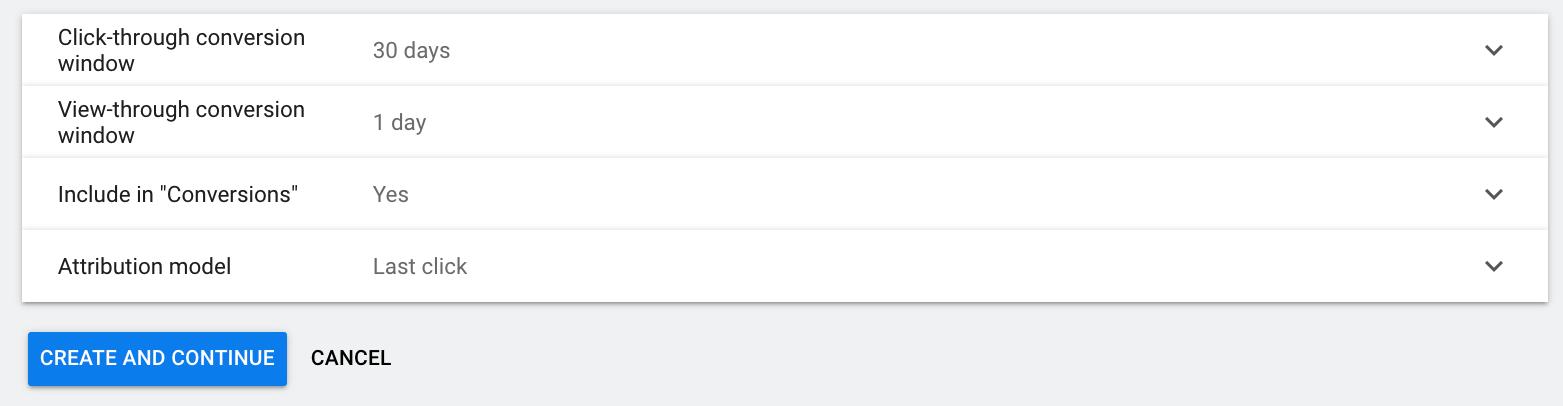
Now, for the tag setup. Select "Use Google Tag Manager"
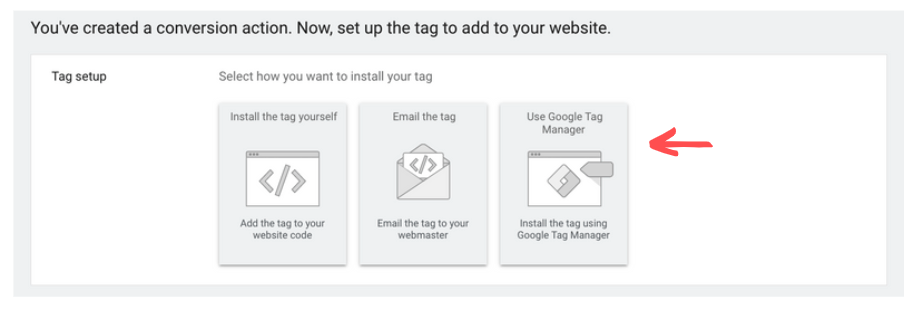
Next, you're going to need to copy the conversion ID and conversion label so leave this screen open. Now head over to your EnquiryBot account to the integrations tab on the bot builder.
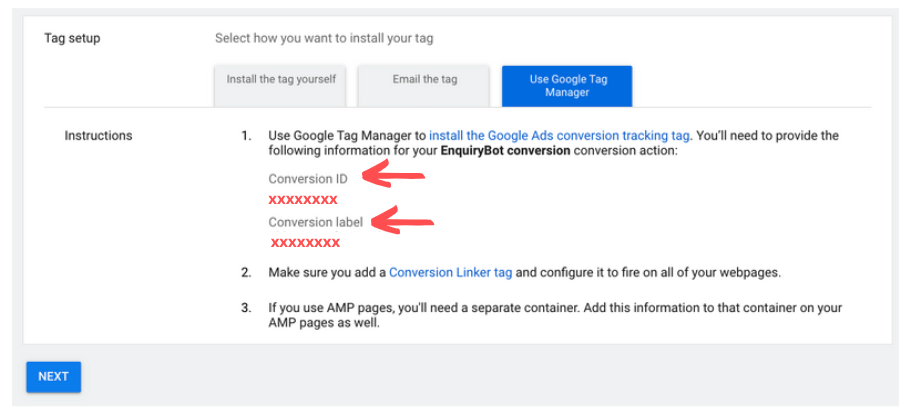
Click on connect on the Google Ads integration
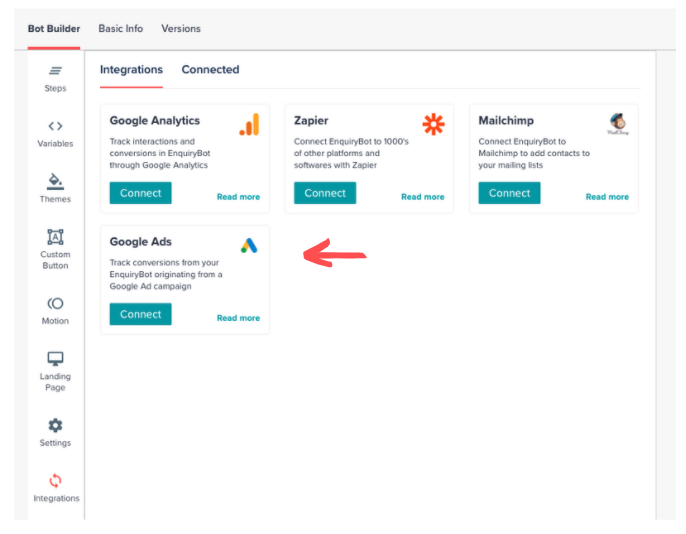
Now paste in your conversion ID and conversion label and select the goal from your EnquiryBot that will fire the Google Ad conversion. Goals are:
Enquiry Started - This event fires when the user starts a new conversation from a Welcome Message or the Default Widget Call to Action. It appears as "Enquiry Started"
Enquiry Completed - This event fires when the visitor fully completes the chat from start to finish. It appears as "Enquiry Completed" Please note, there can be a case when someone enters email and phone number and then drops off the chat. In this case, it will not fire "Enquiry Completed" as they have no gone completely through the bot all the way to exit.
Email Captured - This event fires when the visitor inputs their email address within the conversation. It appears as "Email Captured."
Phone Captured - This event fires when the visitor inputs their phone number within the conversation. It appears as "Phone Captured."
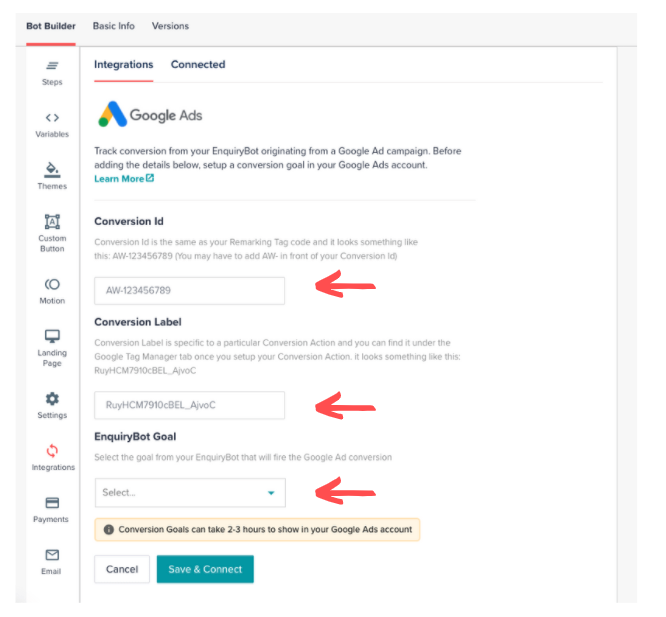
Finally, click save and connect and that's it!
Once your goal in EnquiryBot is achieved, it will fire the conversion action in your google ads account and you can attribute that EnquiryBot conversion goal to a specific ad from your google ads campaign.
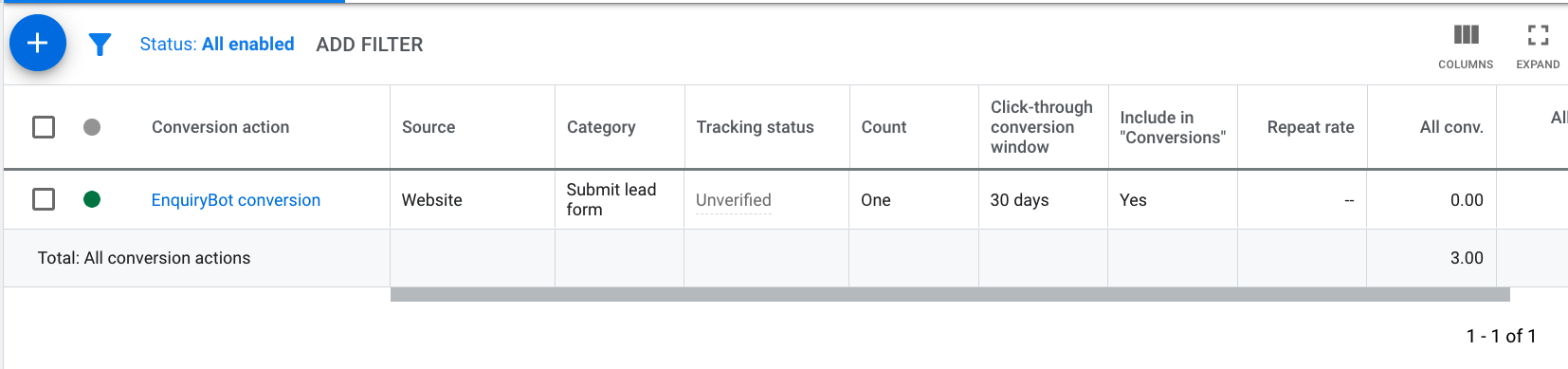
You can check back to track your conversion here within your google ads account in the same section, under conversions.