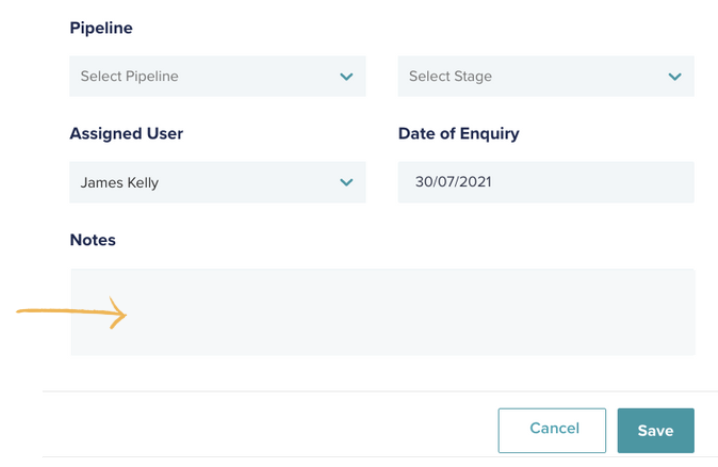Please note, the updated version below will be released on August 1st 2021.
Adding a note to your enquiry is a great way of keeping track of your communications with your customer.
Adding a note in EnquiryBot is easy and there are a number of ways you can do it.
The first way is right within the enquiry itself. Go to the notes tab within the enquiry in your inbox and click + Note
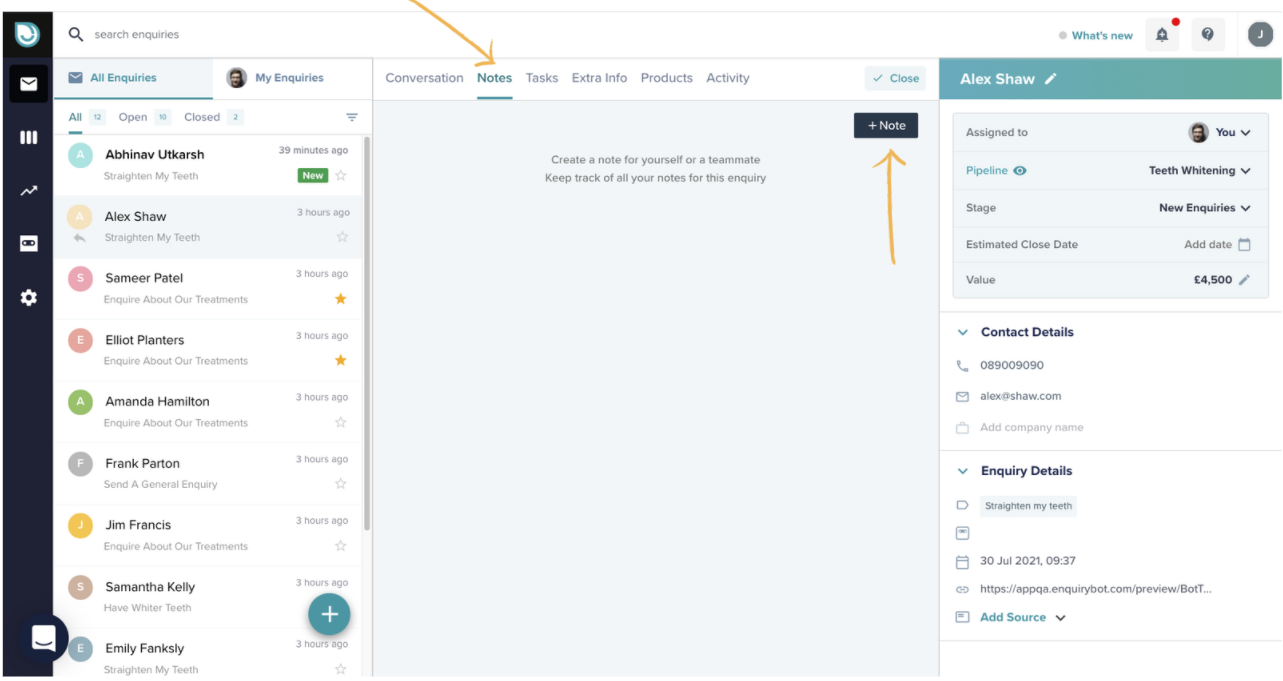
Now simply type out your note, you can type @ and search your teammate's name if you would like to tag them in the note so that they are notified.
With a note, you can also add a task to follow up if you want to remind yourself or a teammate to take an action regarding this enquiry.
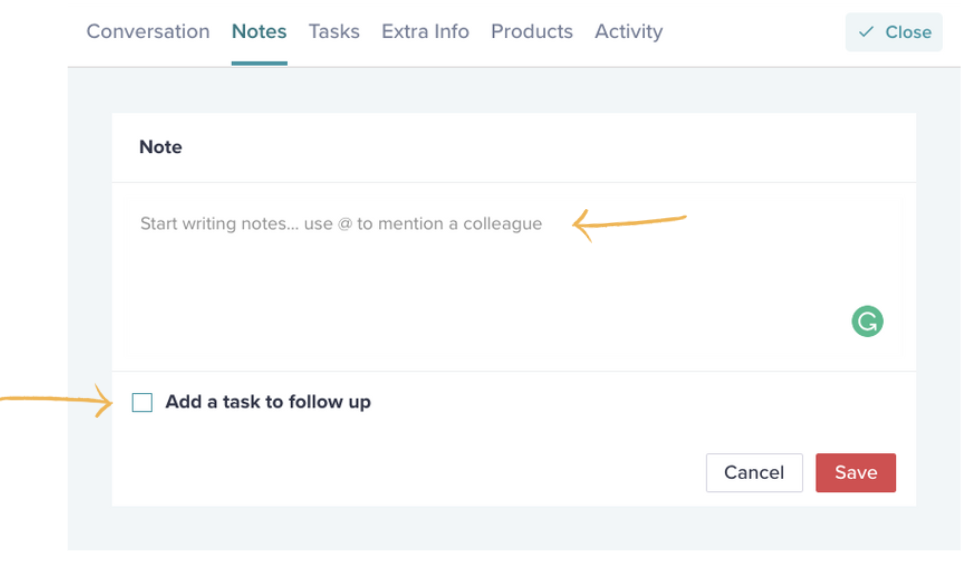
Simply click the "Add a task to follow up" box and select your task type, set a due date and reminder. You can even assign the action to another team member.
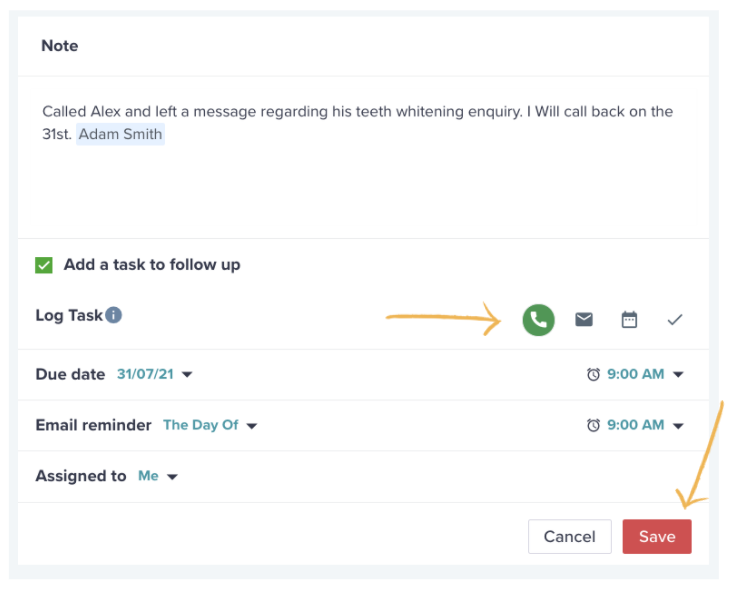
The second way to add a note is to add the note when you are adding in a manual enquiry. On the bottom of the add enquiry form, there is a box to add a note. Once added it will add it to the notes tab within the enquiry itself.