You can add EnquiryBot to your website via Google Tag Manager if you have the Google Tag Manager tracking code installed on your website.
Setting this up is easy.
Step 1. Go to https://tagmanager.google.com/ and select your account.
Step 2. Click "Add a new tag"
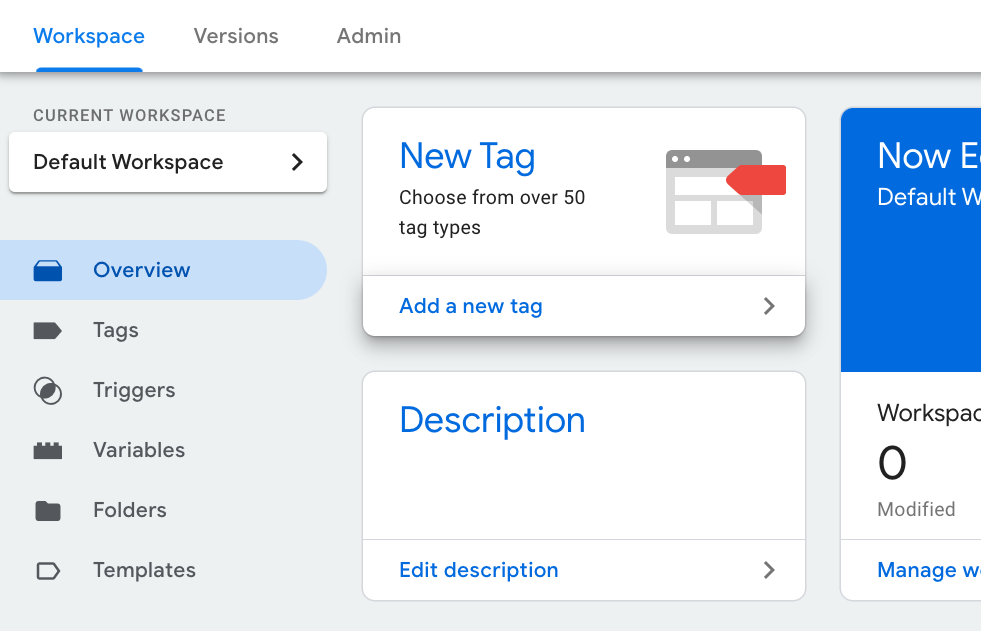
Step 3. Name your tag "EnquiryBot" will be fine, then click on the tag configuration box. On the right-hand side, a window will appear. Scroll down until you see "Custom HTML"
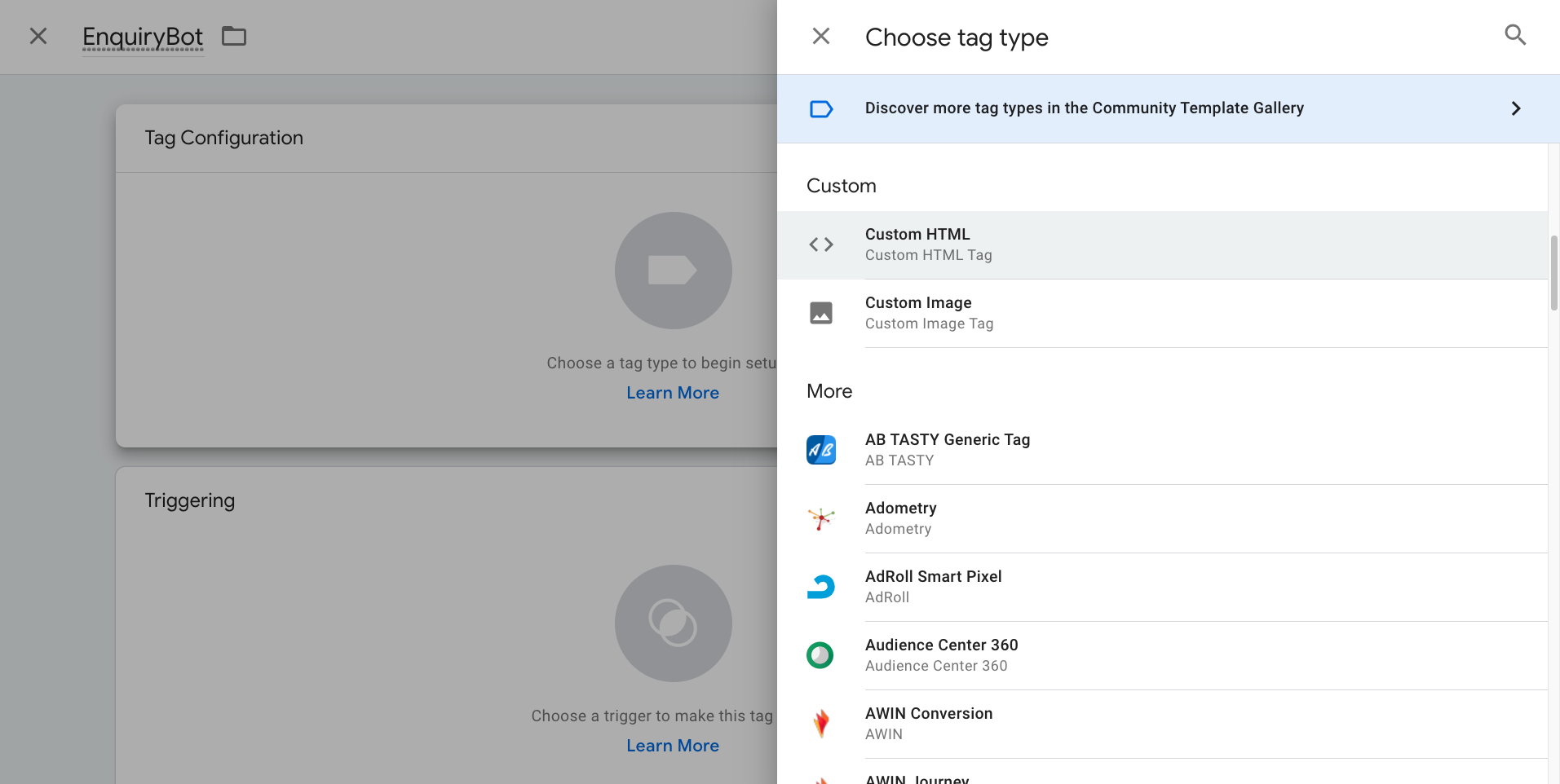
Step 4. Click on Custom HTML. Now head over to your bot builder on EnquiryBot and grab your Embed code by clicking copy code on the basic info tab.
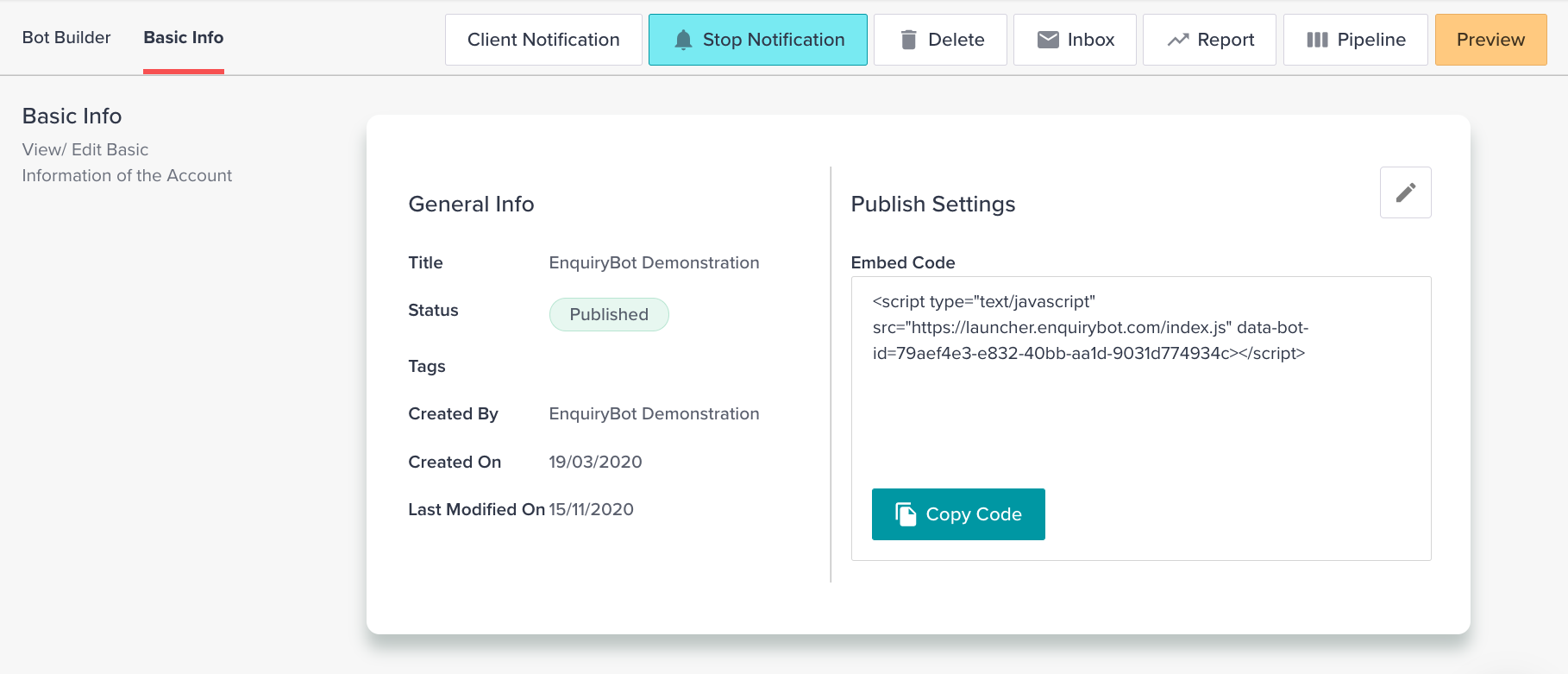
Step 5. Paste the code in the HTML box and tick the Support document.write box
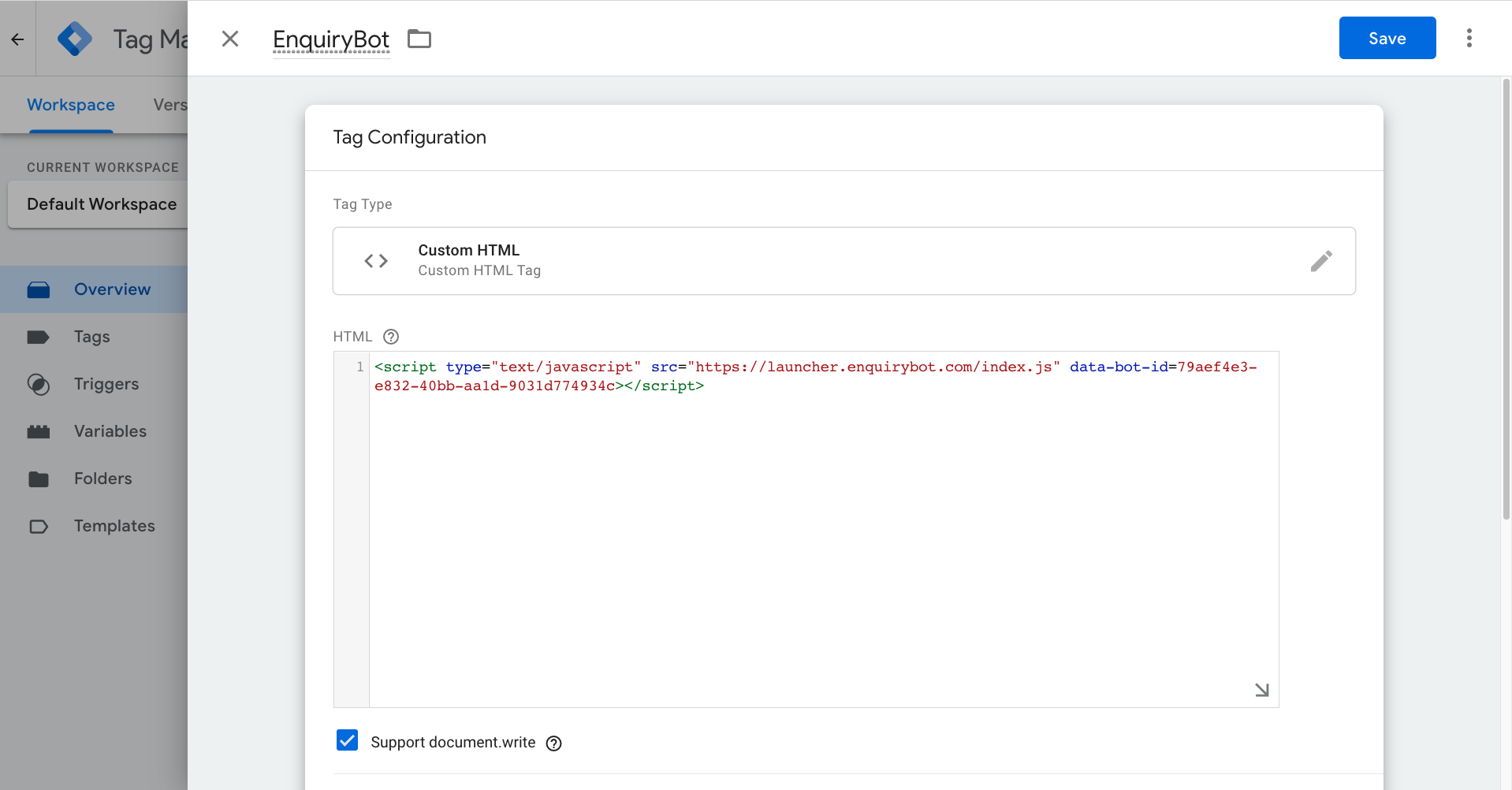
Step 6. Scroll down, click the triggering box. On the right-hand side, a window will appear. Select All pages. Then click save.
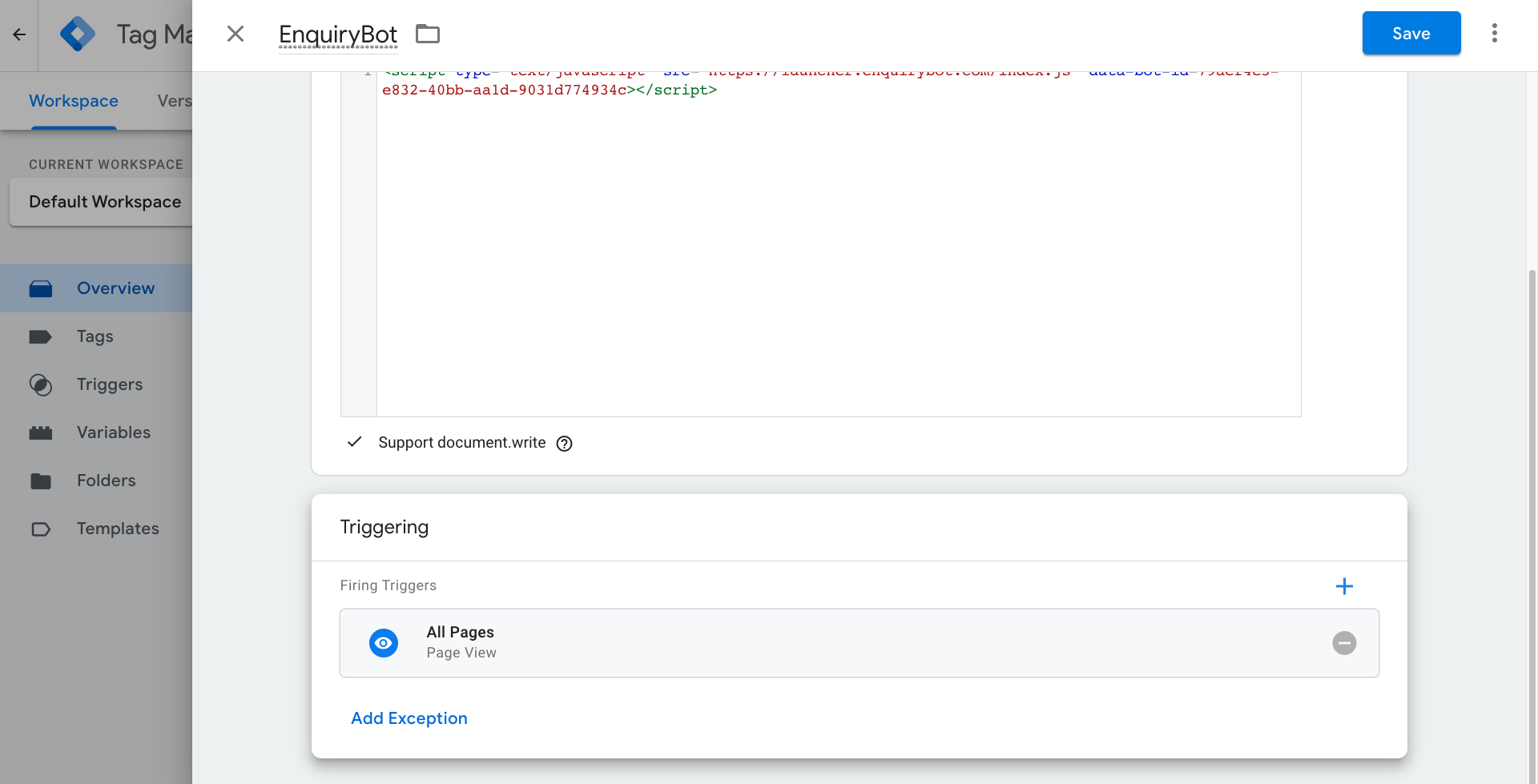
Step 7. Go to the top right, then click submit
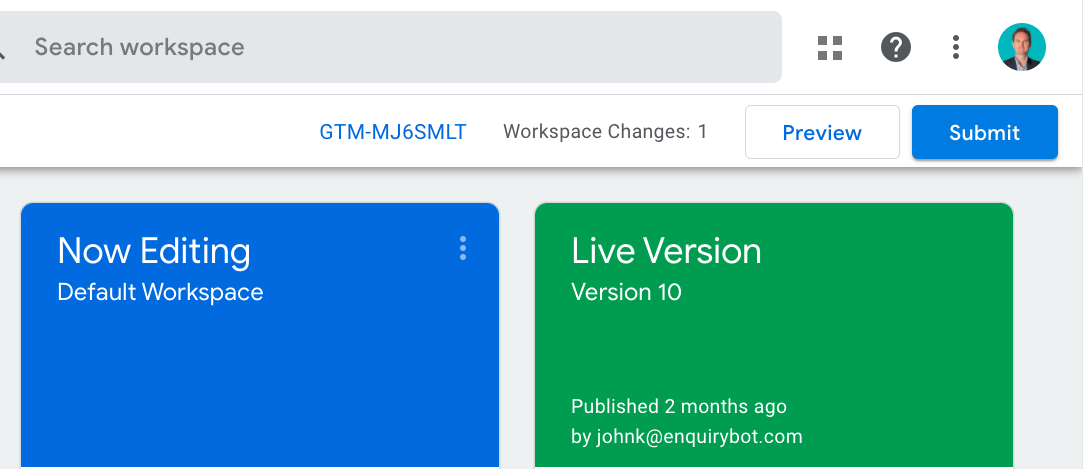
Step 8. Give this version a name. In this case, I'm calling it version 11 as the previous version was 10.
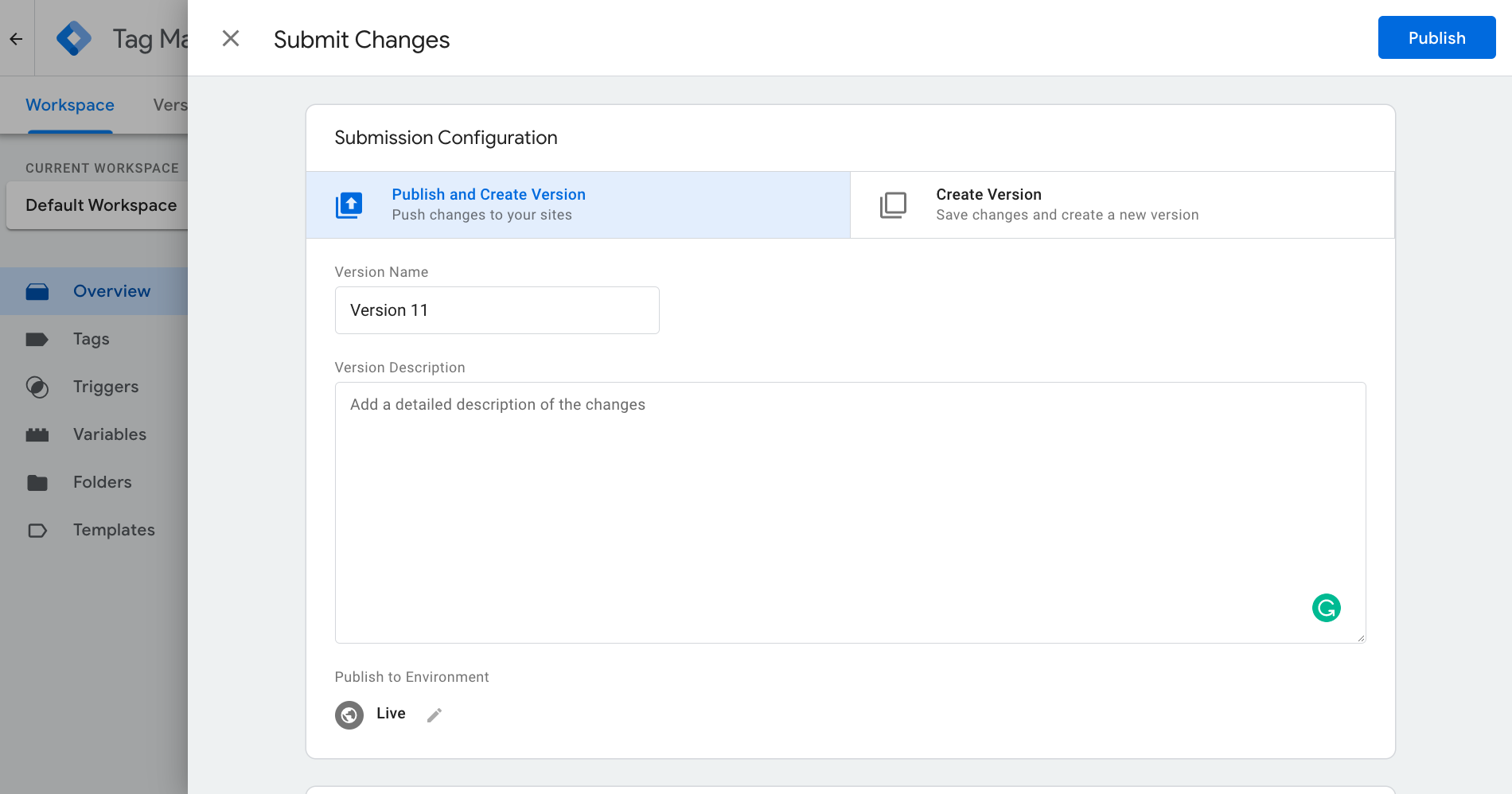
Step 9. Click Publish.
It may take a few minutes to show on your website.
Troubleshooting:
A common error can be that the Google Tag Manager code is not installed correctly on your site. If this is the case. Please contact your website development company if this is the case.