Instagram business accounts are a great source of enquiries for your business and one which some businesses rely on heavily.
Managing these enquiries in 2 different places can be challenging though.
With your enquirybot account, you can connect your Instagram business accounts to receive and reply to enquiries right within your inbox.
This gives you the ability to use the power of the enquiry management system to deal with enquiries from your Instagram business account.
In this setup guide we'll cover the following topics:
Important things to note about connecting Instagram to EnquiryBot
Instagram does not allow us to collect the customers' email address upon enquiry, only their name on Instagram. If you want their contact details you need to ask them for them and manually input them on the inquiry.
Your Instagram business account MUST be linked to a Facebook page. This connection will not work if this is not in place.
Click here to watch a video on how to link your Instagram account to your Facebook page.
If you connect your Instagram account, the associated/linked Facebook page will automatically also be connected.
If you disconnect your Instagram account from enquirybot it will automatically disconnect the associated/linked Facebook Page.
Connecting your Instagram account couldn't be easier.
What you'll need to set up the connection
An Instagram Business Account
Admin Access to a linked Facebook Page
(Important - your Instagram business account MUST be linked to a Facebook page. This connection will not work if this is not in place.Messaging permission enabled on the Instagram app
Simple steps to connect an Instagram Account
Click the "Click to Connect" button on the channel connection page
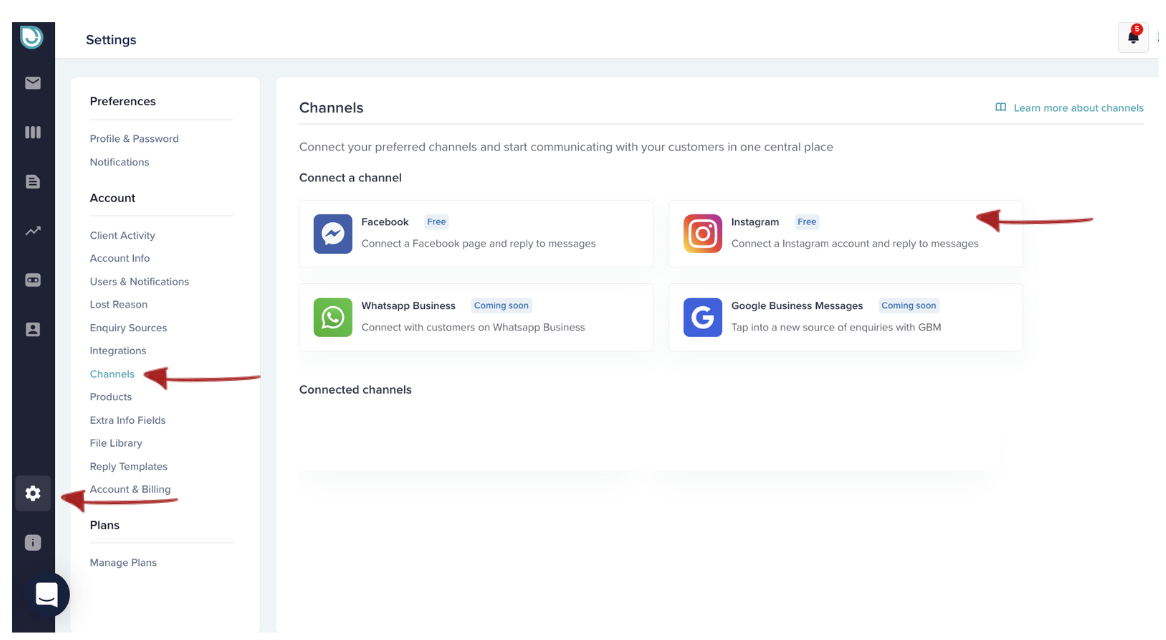
2. You'll be redirected and asked. to login to your Facebook account.
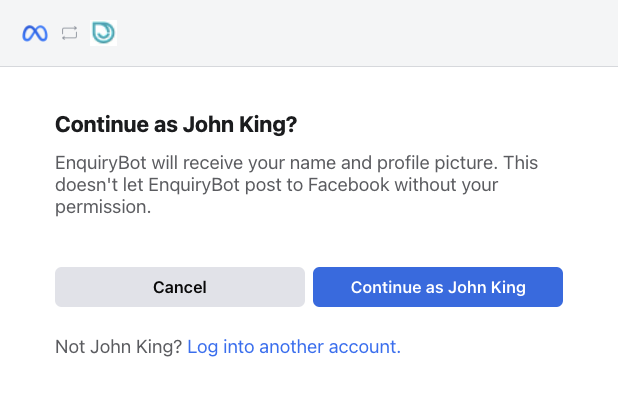
3. Select the page which you want to connect and click "Next".
If you want to connect multiple accounts please make sure to connect them in this step.
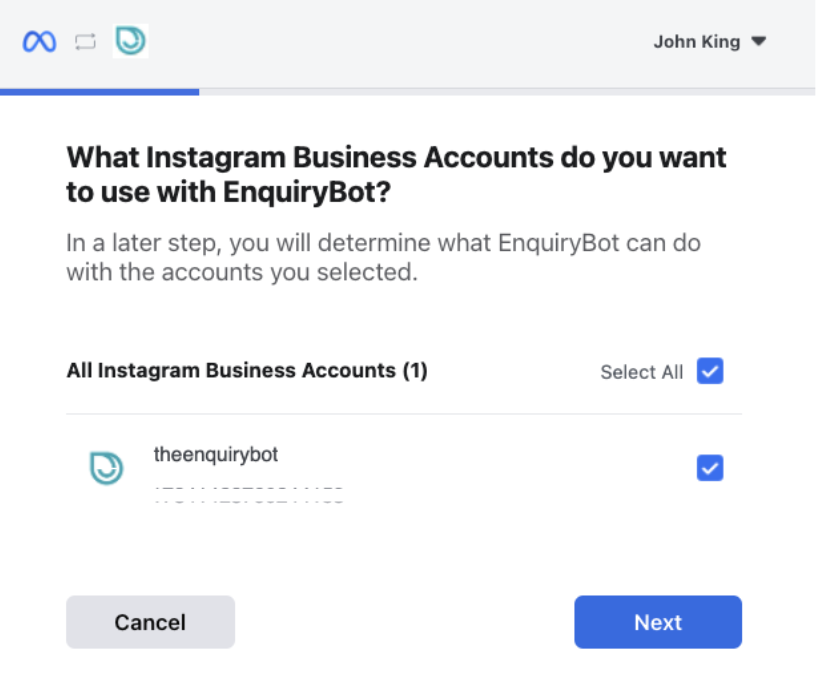
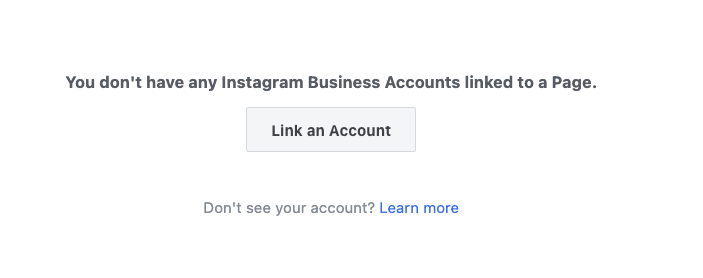
4. Allow all listed permissions and click "Done".
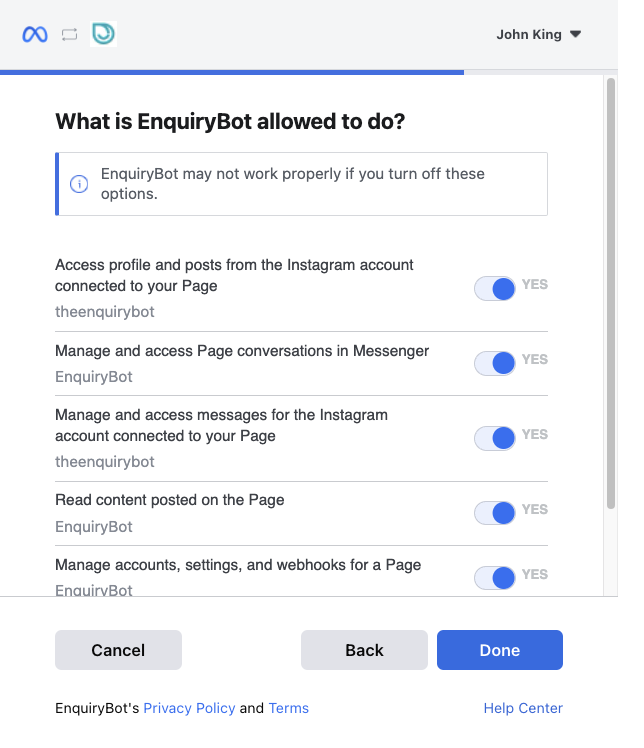
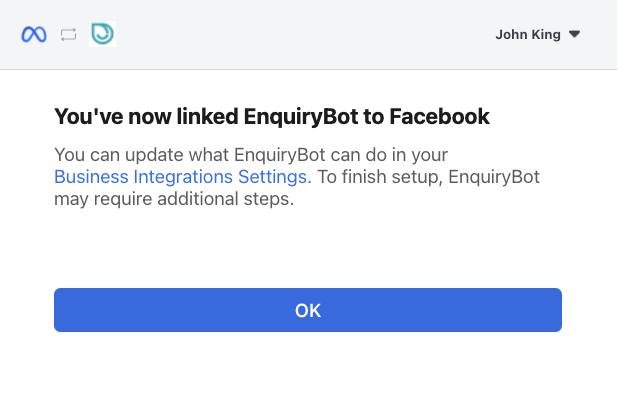
What happens once connected ...?
When your Instagram Account is connected all new messages will come into both your Instagram Messenger "on Instagram" and also inside your inbox. You will receive platform notifications on the top right for all new Instagram enquiries and replies to.
How to disconnect your Instagram
On the channel connection page simply toggle off the connection to Facebook messenger and the associated pages will be disconnected.
Controlling notifications for Instagram enquiries and replies
Notifications settings for social media channels like Facebook and Instagram are located in the notifications section. Team admin or Team members can turn on or off their notifications for social media channels.
Simply click on settings > Users & notifications then the "bell icon"
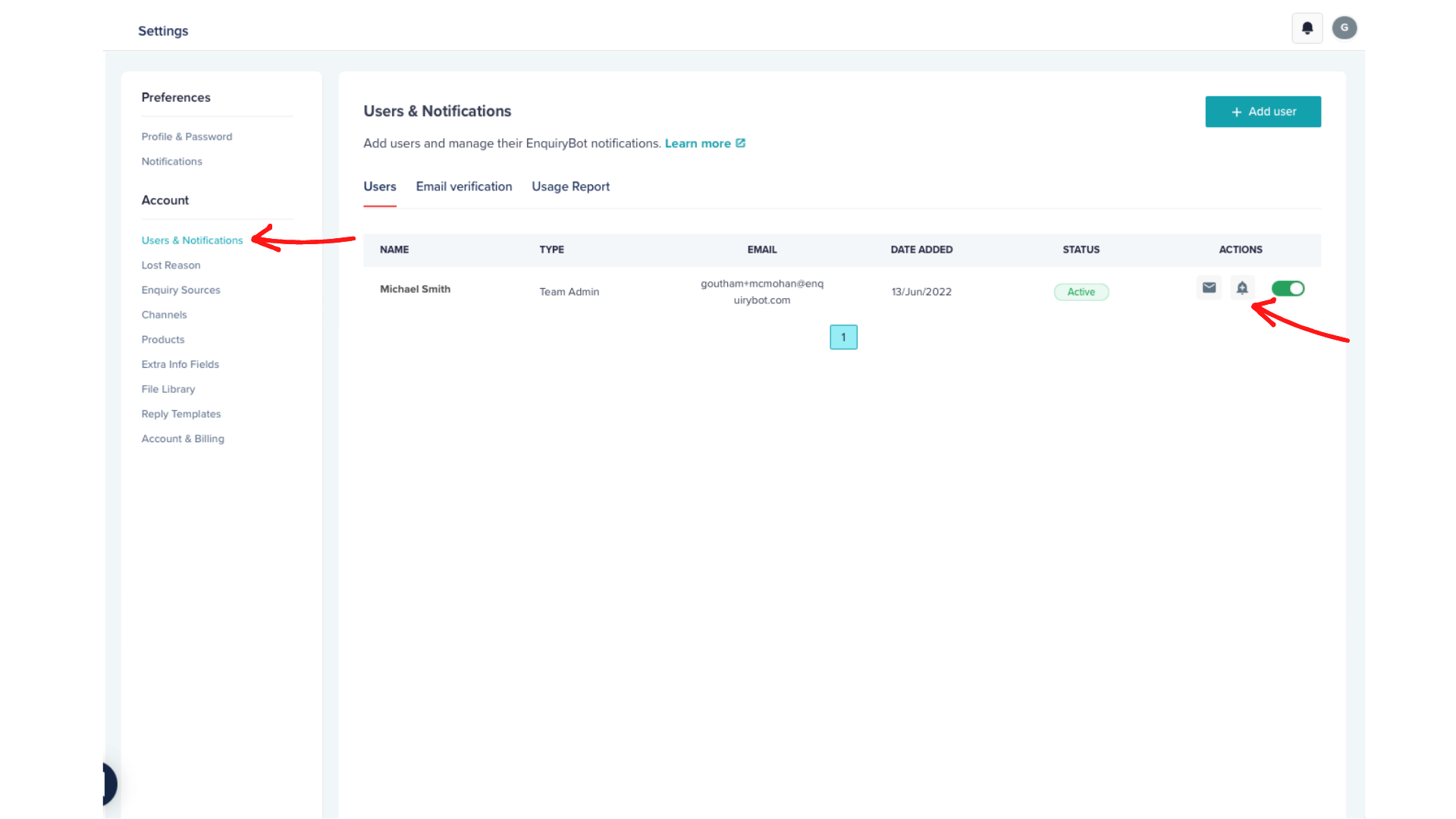
You can click to turn on or off your notifications for the social media channels.

I can't connect my Instagram account to EnquiryBot
Below is the most common reason why you are facing difficulties connecting.
In order to connect your Instagram Business Account to EnquiryBot so you can reply to incoming messages, your Instagram account needs to be linked to your Facebook page.
Here is a quick video to show you how to link your Instagram to Facebook
