By default, when you reply to an enquiry from the enquirybot inbox your name will be appended to the email address inbox@enquirybot.com which will show as the sending name an email to the customer who receives the reply.
We suggest you use our email validation tool that allows you to verify your own email address so that when you reply to a customer, the reply comes from your email address.
Validating and sending from your own email takes 2 clicks!
Step 1. Go to settings and click on users and notifications. Then click on the email verification tab. (Please note: you need to be an admin-level user to access this)
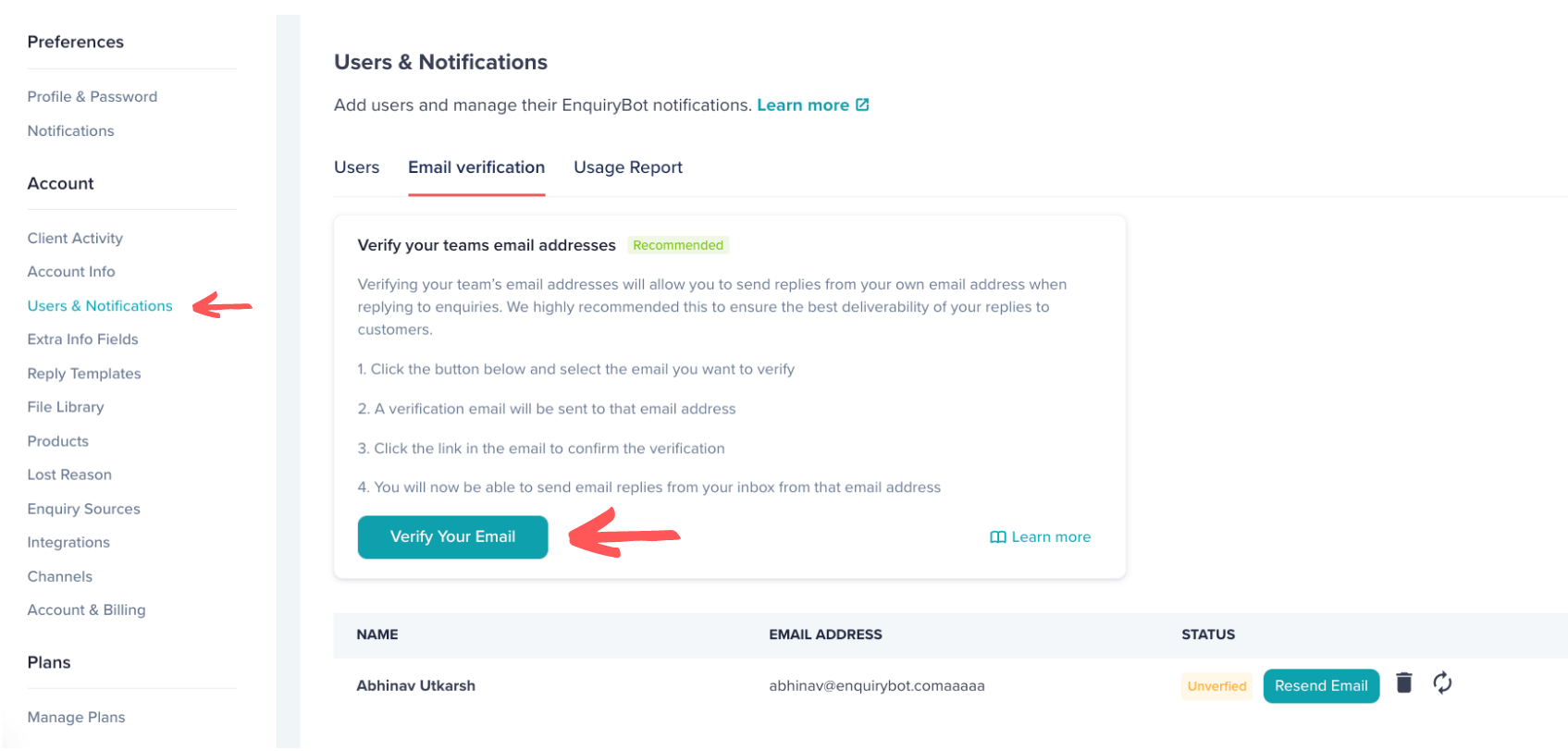
Step 2. A pop-up will show. From the drop-down menu select the email address that you would like to verify. You can repeat this step if you want to send out all verification emails to the team.
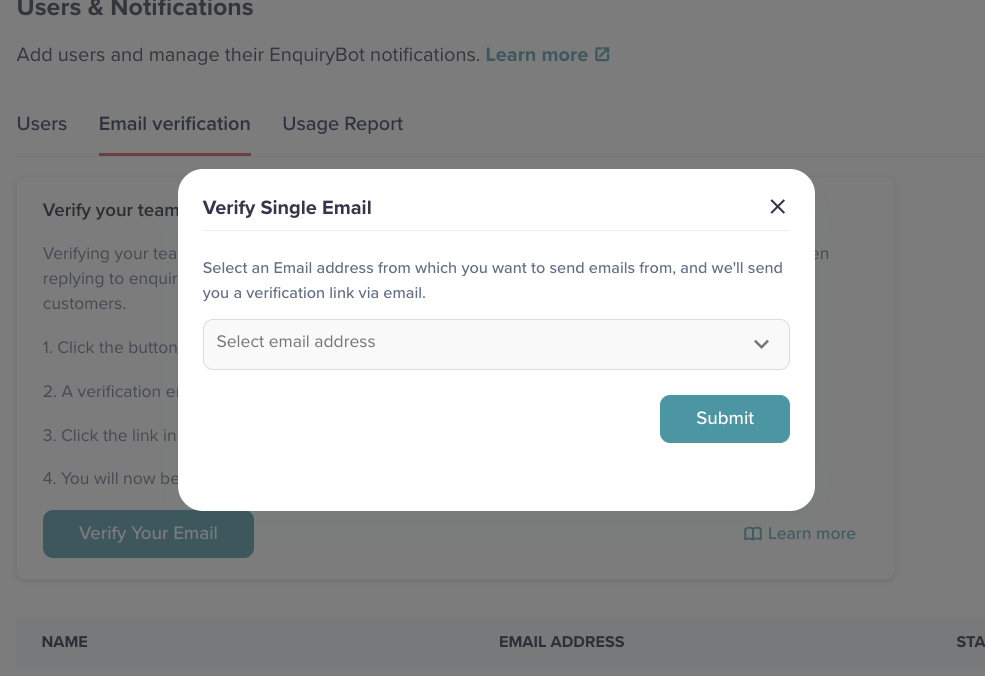
Step 3. You or whatever email address you select will receive an email from noreply@enquirybot.com. In the email simply click the link and that's it! Your email is now verified and when you reply from the inbox, replies will go from your email address.
Troubleshooting
If you did not receive the email, check your spam box or go back and click resend on the relevant user.

Removing an email
If for some reason you want to remove an email address, simply click the delete icon as per the image above.
