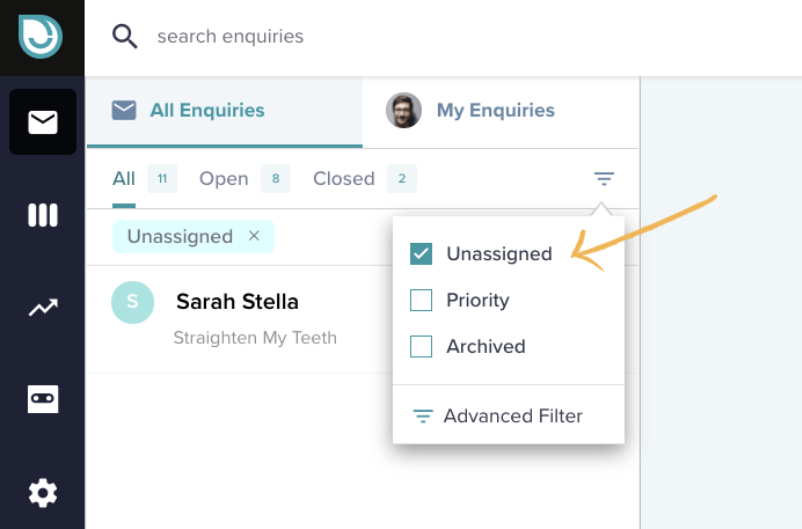An enquiry can have a number of statuses. Below we will explain each one
New
When an enquiry comes in from your EnquiryBot it will go straight into your inbox and the status of the enquiry will be New until it is read. Once read the new status goes away and the enquiry is now in the open status.
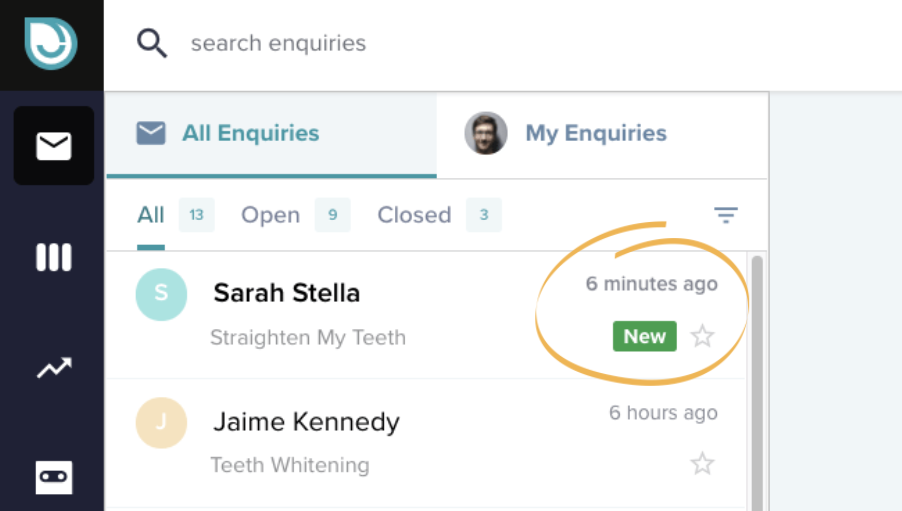
Open
When you read an enquiry it automatically goes to open status. The status of open means that the enquiry is being dealt with by a member of the team or has not been closed yet.
To see all your open enquiries click the "open" tab
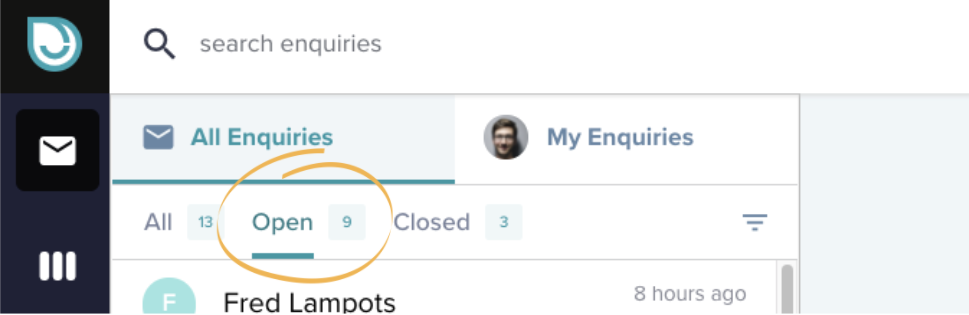
Closed
An enquiry is closed when you click the close icon either on the top right-hand corner or on the hover of the enquiry card in the left-hand column.
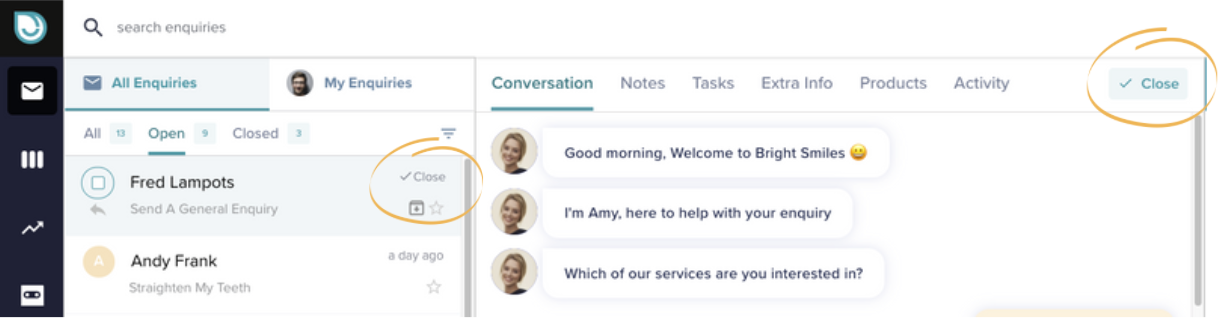
Close status means you are done dealing with the enquiry and it's no longer active.
If you close an enquiry and a customer replies to a message you might have previously sent, then the enquiry will automatically reopen.
If you want to manually reopen the enquiry, simply click reopen on the top right.
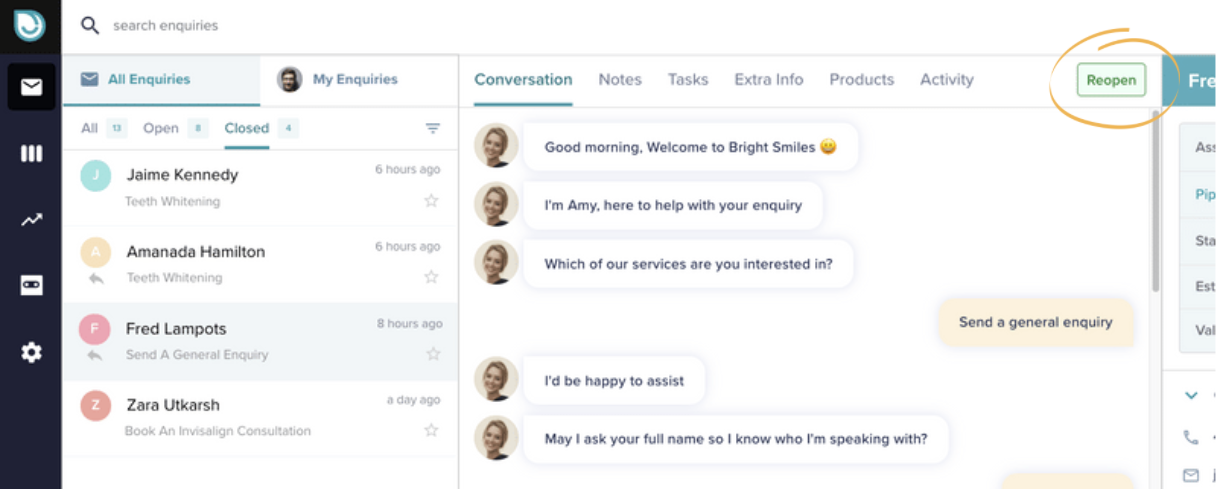
Archived
If you would like to remove an enquiry from the inbox so you don't see it in All, Open or Closed, you can archive an enquiry. It is not deleted, just archived and out of the way in case you want to bring it back again in the future.
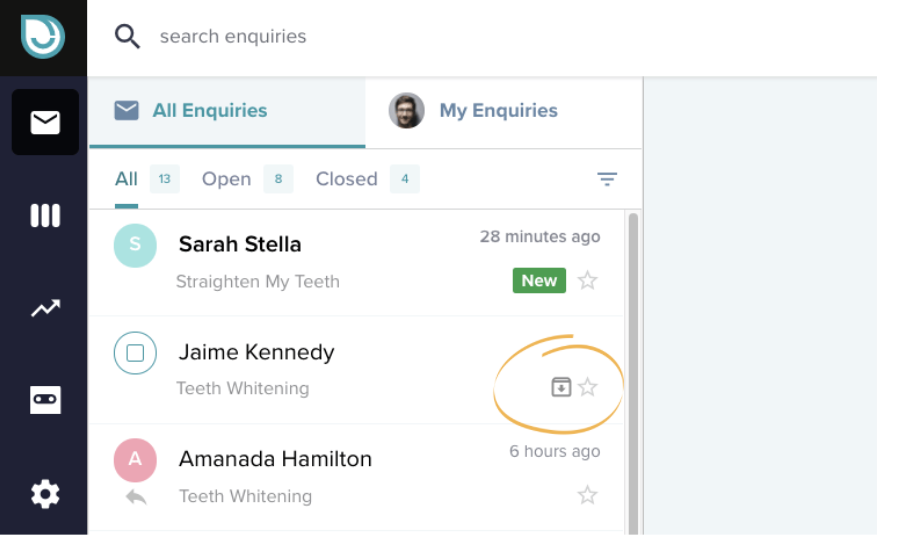
To find archived enquiries and to unarchive them click on the filter and select archived.
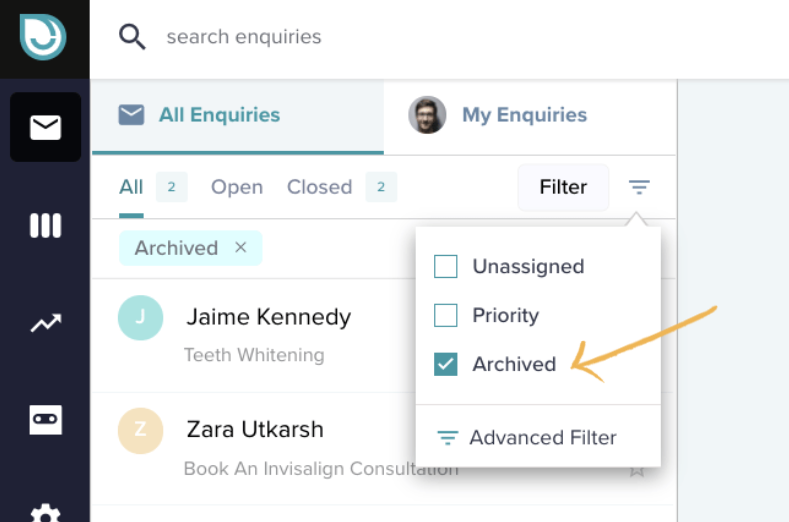
Hover over the enquiry and click on the "unarchive" button. The enquiry will then be unarchived and show in the relevant tab again.
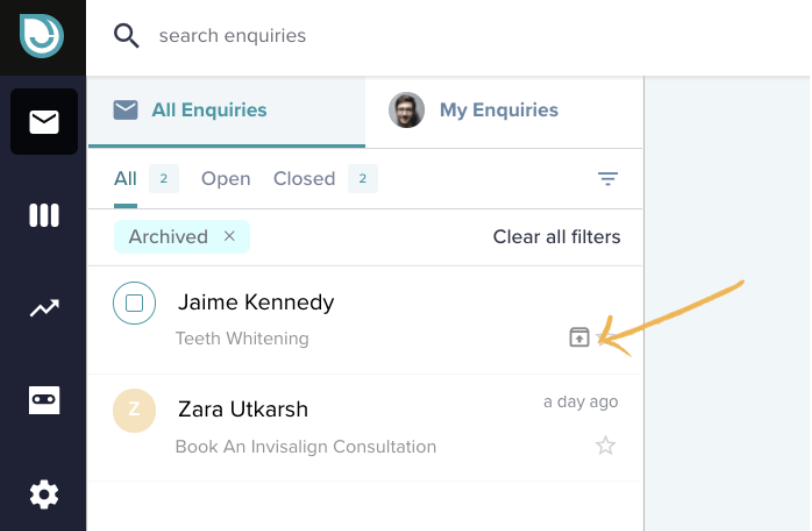
Priority
You can mark an enquiry as a priority if it's an important one for you and you'd like to be able to filter and find it in the future. To mark an enquiry as a priority simply hover over it and tick the star. To unmark it, just click it again.
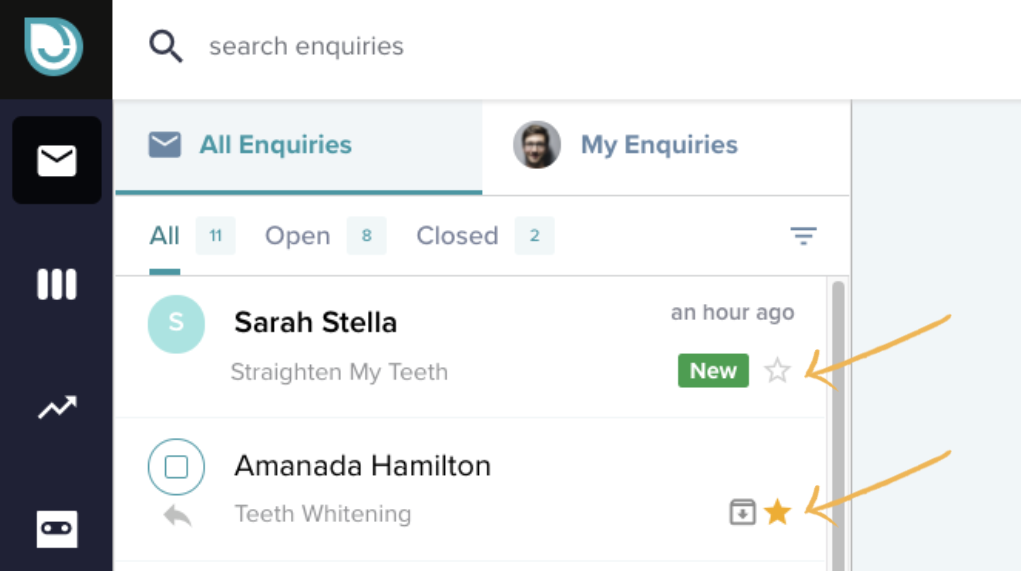
To find your priority enquiries, click on the filter and select "Priority".
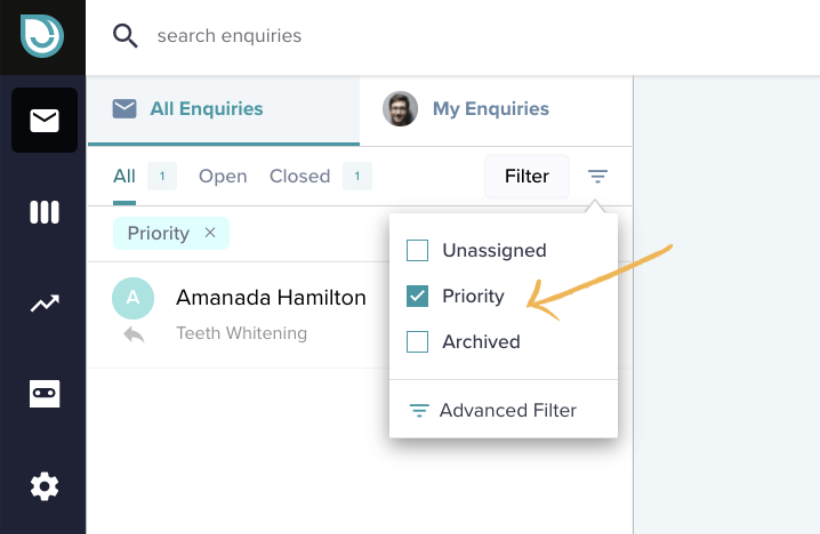
Unassigned
An unassigned enquiry status means it has not been assigned to anyone yet. To find all unassigned enquiries click on the filter and select "Unassigned".